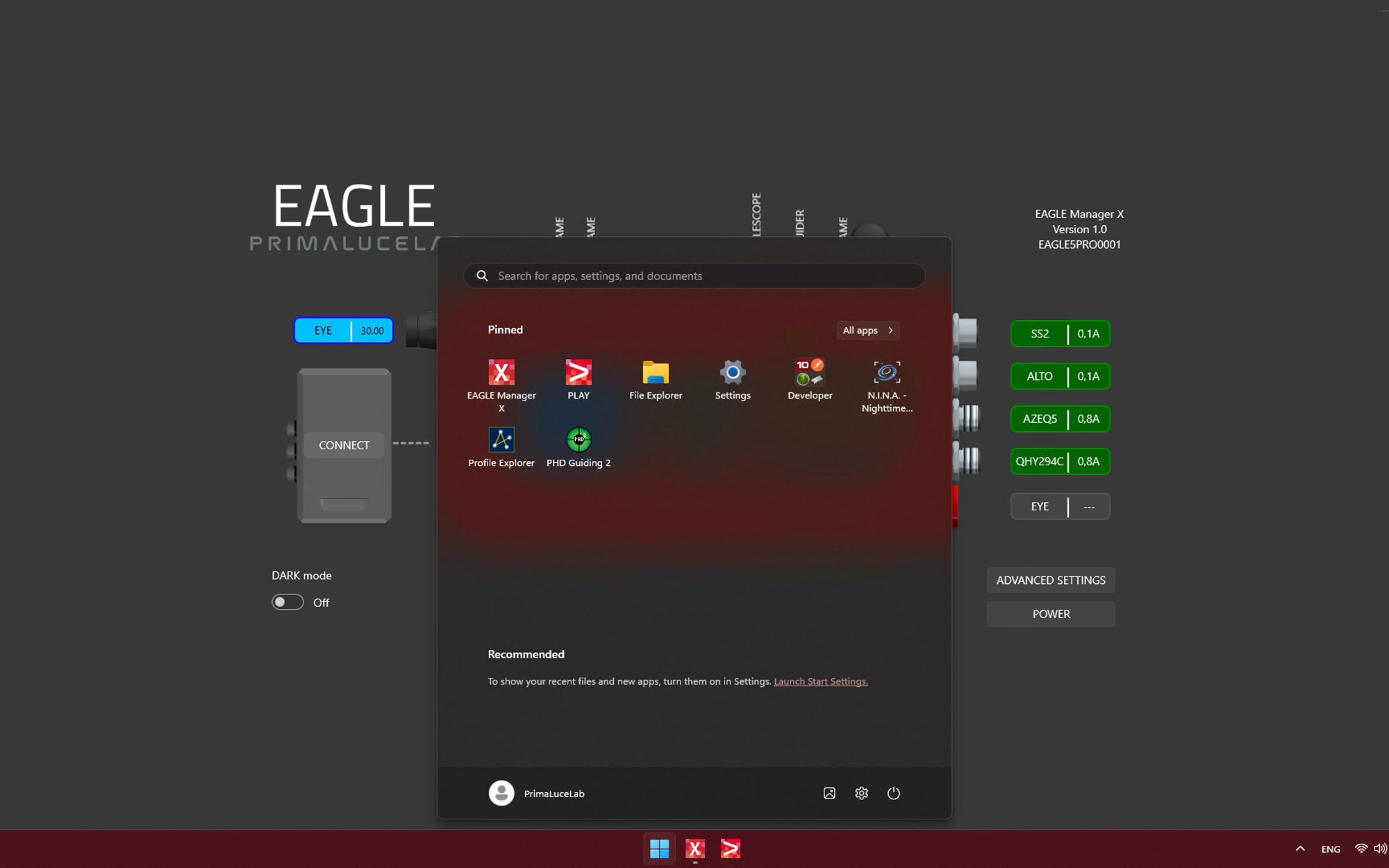EAGLE uses a Windows 11 64 bit operating system. This way you are free to install the astronomy software you choose, as long as it is designed to work with 64 bit Windows 11. In order to install your software, you can proceed in 2 ways:
- Connect the EAGLE to an HDMI monitor and add a USB keyboard and mouse. This way you will be able to use the EAGLE as a standard desktop computer and install your software.
- Connect your device (that you use to remotely control the EAGLE, for example a smartphone, a tablet or a computer) to the EAGLE with WiFi and start your Remote Desktop client to see EAGLE’s desktop and install your software.
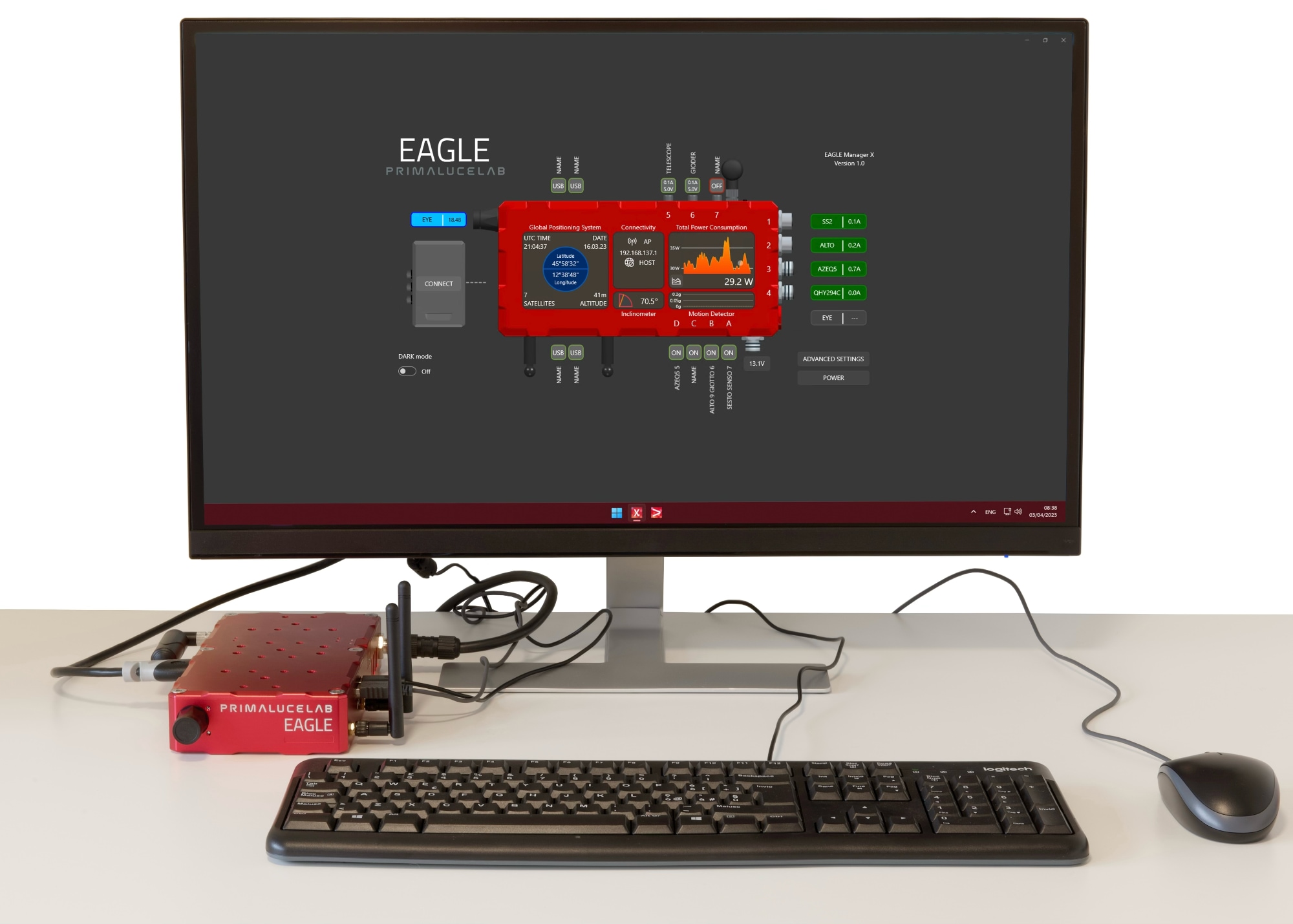
Please note:
- EAGLE does not have an integrated CD or DVD reader. If you have to install software that comes on CD or DVD, you may connect the external CD or DVD reader to the USB port of EAGLE. Then insert the CD or DVD of your software and follow the on-screen instructions to complete the installation.
- If you have software to install from a USB thumb drive: connect the USB stick to the USB port of the EAGLE and follow the onscreen instructions to complete the installation.
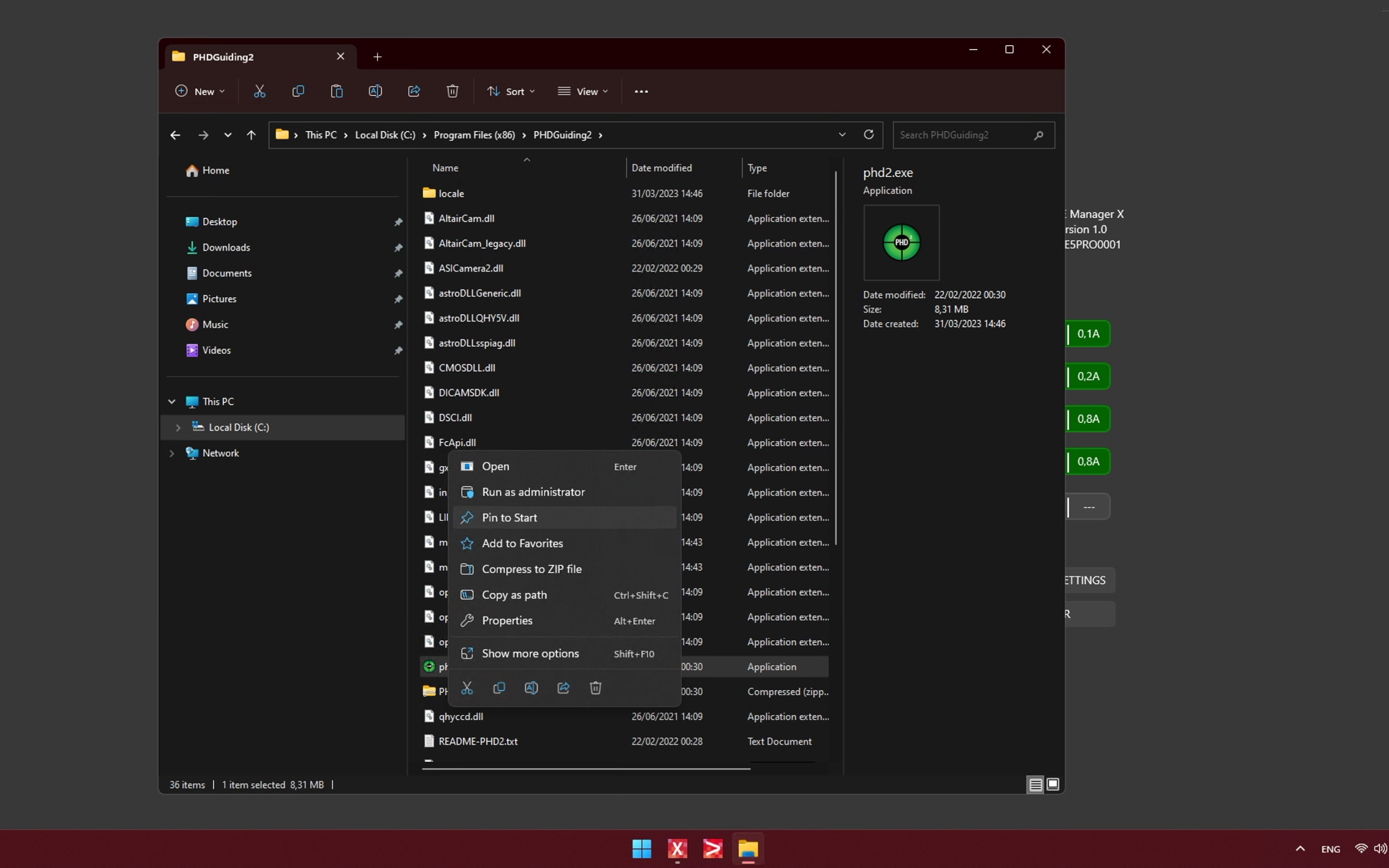
For a better management of your software and to get quick access to frequently used applications, you can add your software to Windows “START” menu. In order to do this, select your software, make a right mouse click, then select the option “Pin to Start”. The icon of your software will appear in the start menu that appears when you press the button on the screen bottom.