If you want to control your SESTO SENSO 2 focusing motor by using the EAGLE or a standard Windows computer, you can use PLAY astrophotography software. PLAY allows you to control all the PrimaLuceLab devices within a single platform so you can make astrophotography in the easiest way with the camera and mount you prefer but, if you just want to control your SESTO SENSO 2, PLAY is designed also for this simple use. In this article you can read how to control your SESTO SENSO 2 with PLAY astrophotography software.
In this video, Filippo shows you how to control your SESTO SENSO 2 with PLAY astrophotography software:
In order to to control your SESTO SENSO 2 with PLAY astrophotography software, launch PLAY software and you will see the CONFIGURATOR section where you have to connect your devices.
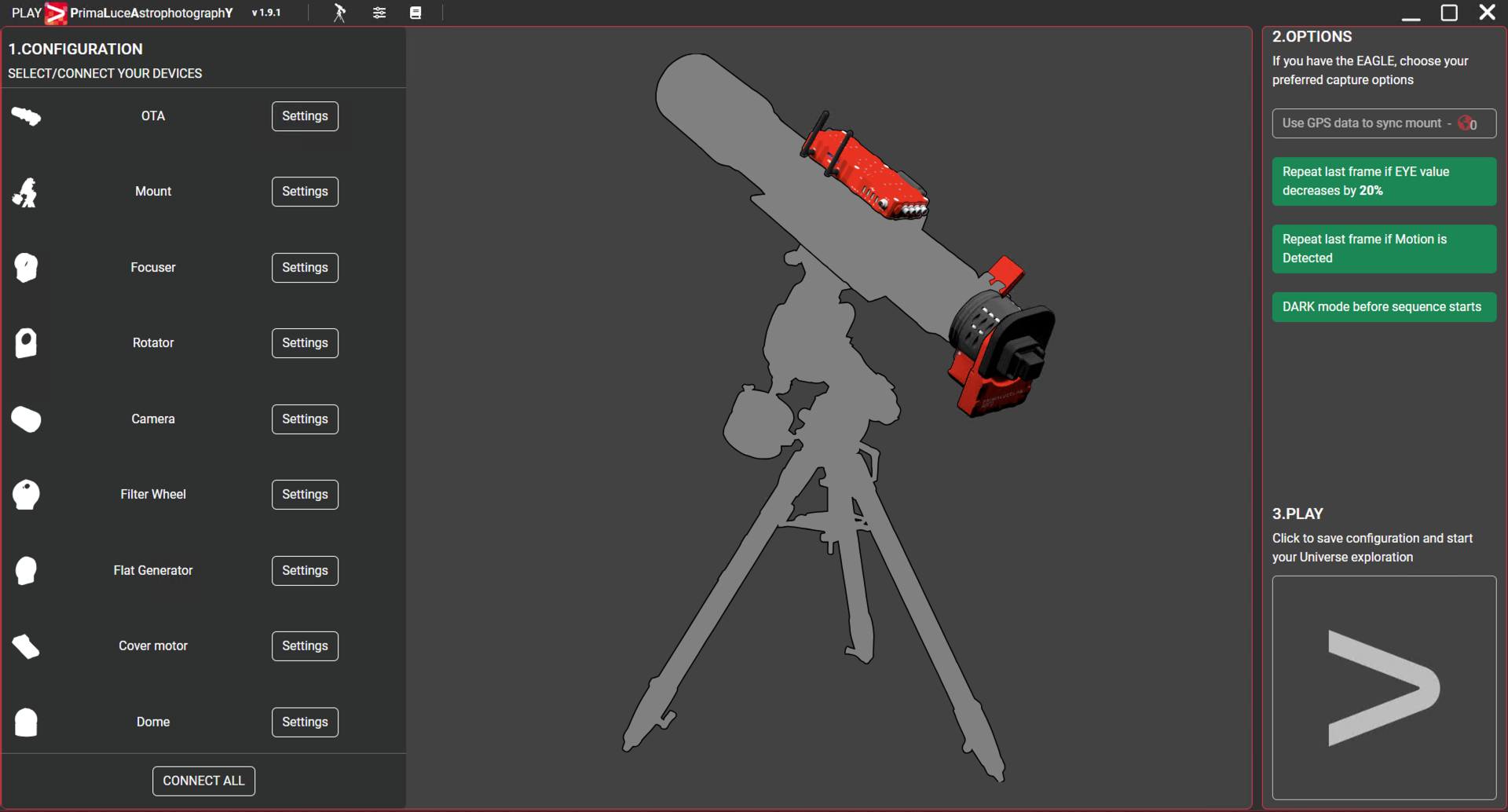
Click on the Focuser section (you can click both on the Focuser shape of the central image or on the Focuser text in the left column). This will open a popup window where you can set the COM port number associated to your SESTO SENSO 2 focusing motor. The press the Connect icon in order to start the connection to your focuser.
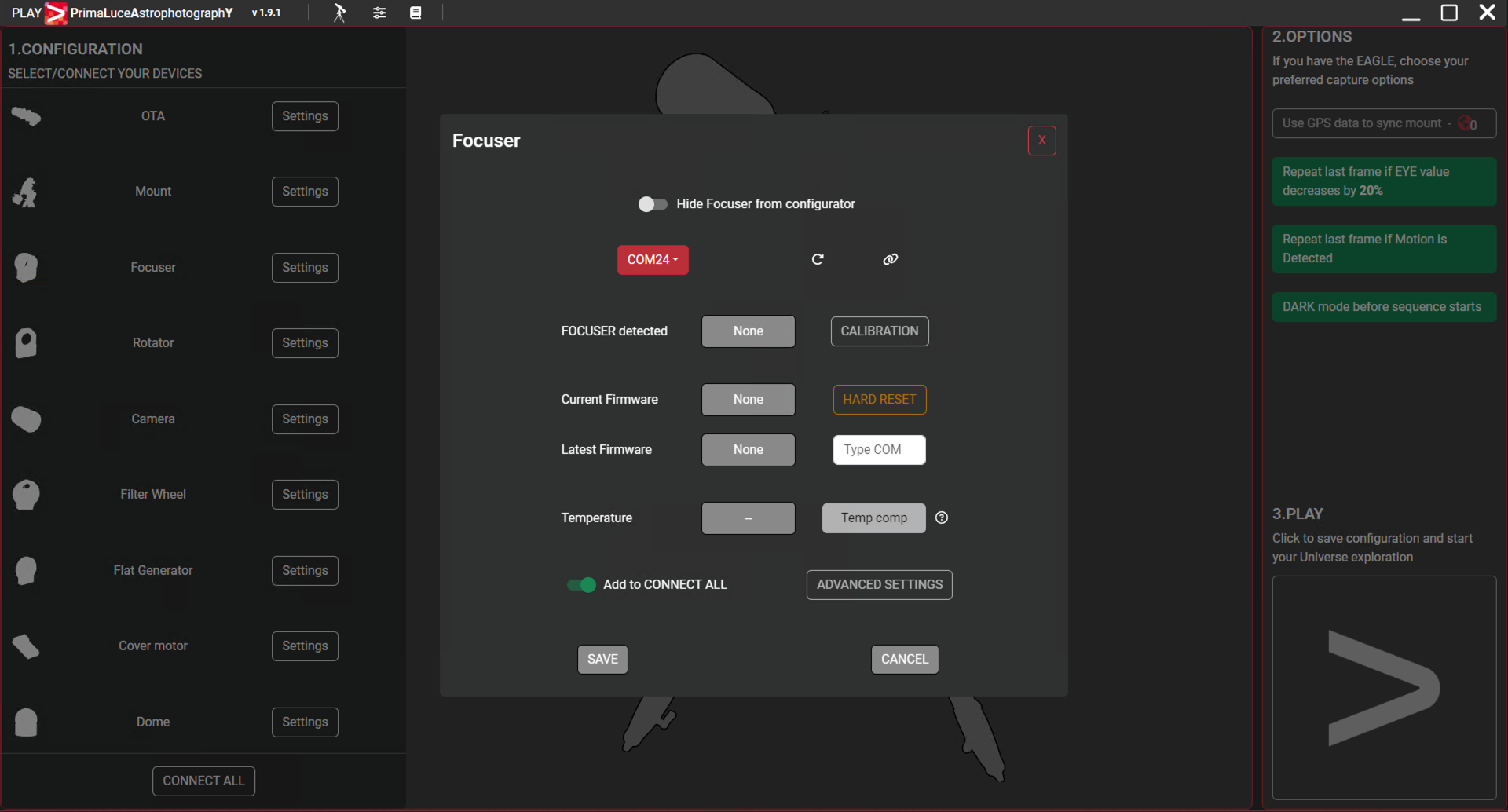
If the connection is correctly set, the button to the right of “FOCUSER detected” will become green. You can now press the SAVE button to confirm and exit. If you want to automatically connect to SESTO SENSO 2 the next time you will use PLAY, please select the “Add to CONNECT ALL” option.
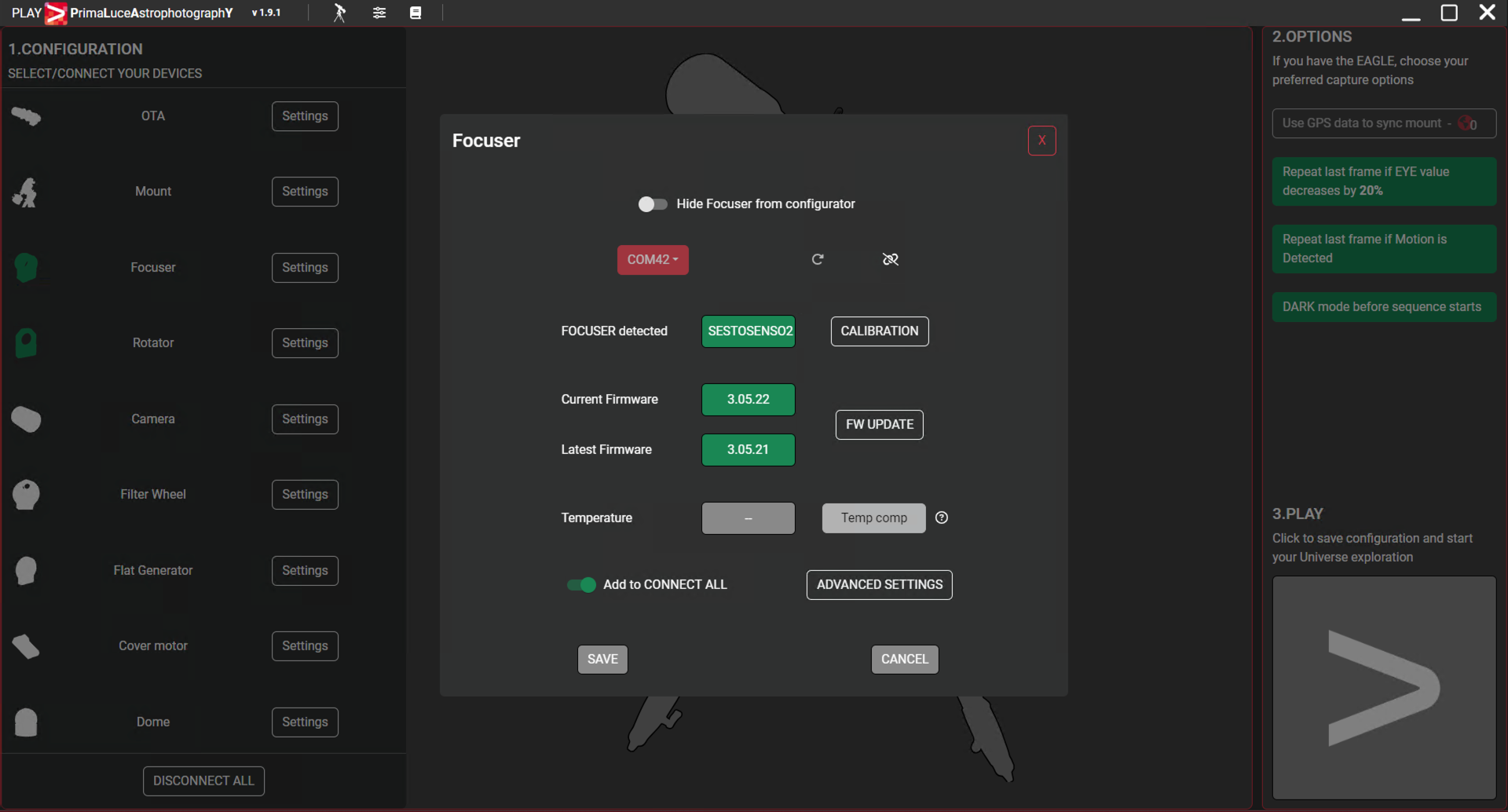
Now that the connection to your SESTO SENSO 2 is confirmed, please click on the large PLAY button (bottom-right) to proceed to the CAPTURE section of PLAY software.
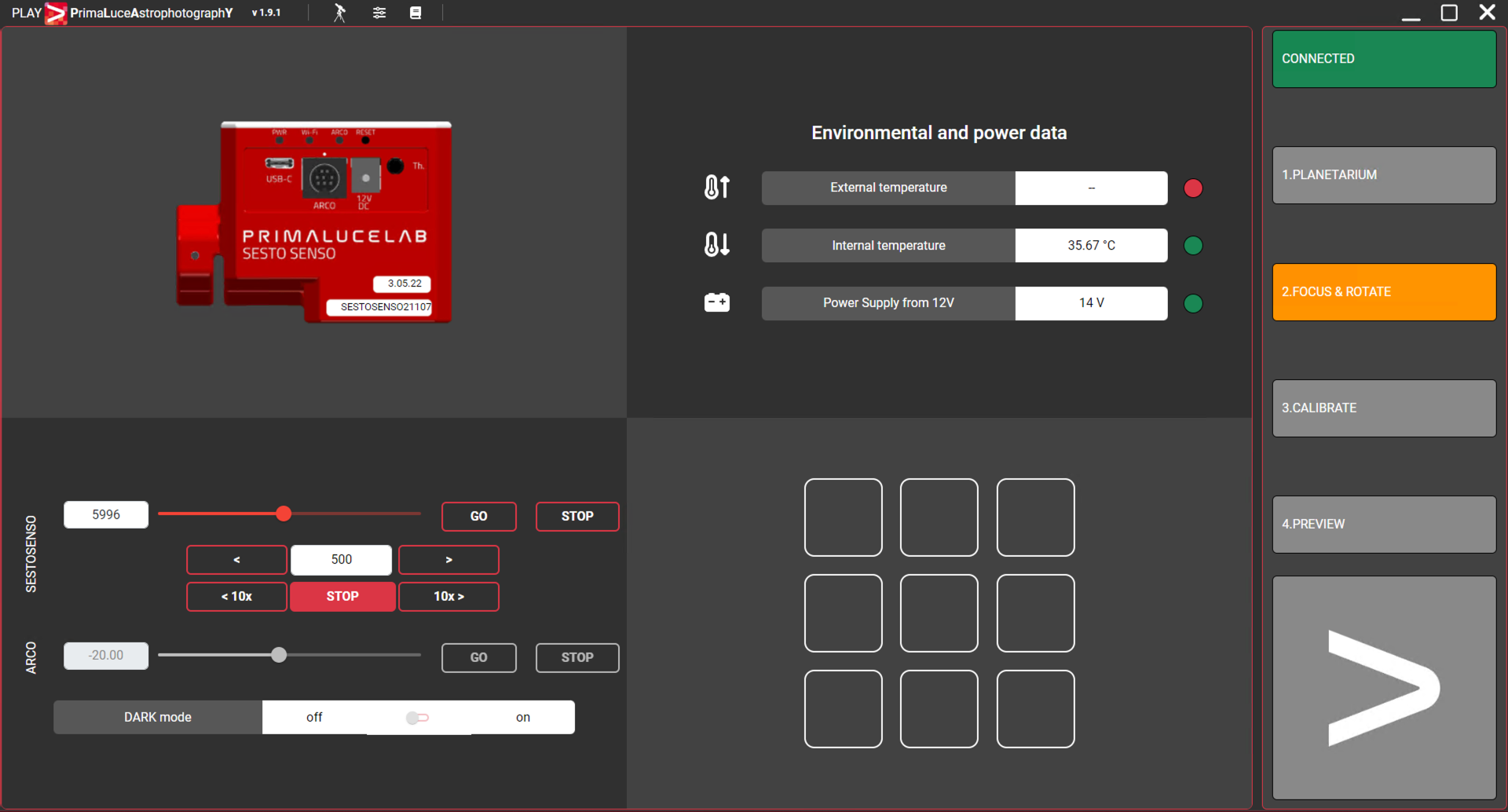
At the top-right part of the screen you can see the green CONNECTED notification that shows you that the devices, the you set in the previous steps, are connected. The FOCUS tab is now selected and here you can see the connection to SESTO SENSO 2 focusing motor. Here you can control your SESTO SENSO 2 and also save up to 9 focus positions with the included Virtual HandPad.
