In this article you can read how to use SEQUENCER to start an image sequence acquisition. Once you’re happy with the acquisition settings and the object framing, you can press the large PLAY button in the lower-right part of PLAY window and you will see a new popup window that will show you the Sequencer.
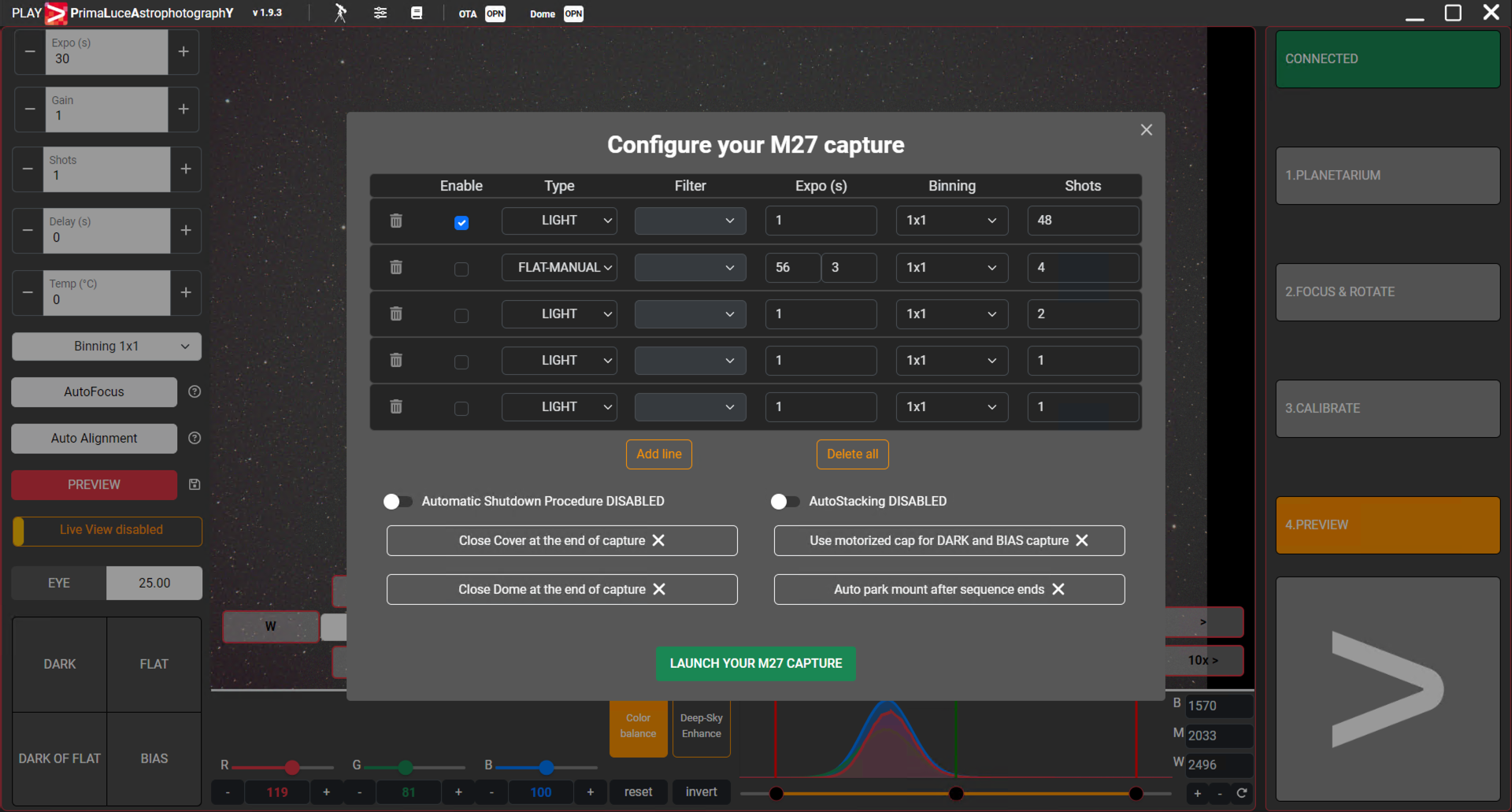
Here you can select, for every image set corresponding to a line in the table, a different:
- Type: light, dark, bias, flat-auto, flat-manual
- Filter: this is enabled if you connected also a motorised filter wheel
- Expo (s): this is the exposure time in seconds for each capture
- Binning: this is the binning settings for your captures
- Shots: this is the number of pictures you want to capture for every line of the Sequencer
If you want to add a line, you can press the “Add line” button. You can delete any line by pressing the trash icon and activate every line by clicking on the Enable field corresponding to every line.
Just below the Sequencer table, you can find the sequence acquisition options:
- “Automatic shutdown procedure” automatically closes caps (if connected), close dome (if connected), park telescope, disconnect devices from PLAY and turn off the EAGLE (if PLAY is installed on an EAGLE computer)
- ”Autostacking” option to activate Autostacking processing
- “Close Cover at the end of the capture” that is visible if you connect to PLAY also an ALTO telescope cover motor. If selected, it automatically closes the telescope cap at the end of the sequence acquisition.
- “Close Dome at the end of the capture” that is visible if you connect to PLAY also a dome. If selected, it automatically closes the dome at the end of the sequence acquisition.
- “Use motorised cap for DARK and BIAS capture” that is visible if you connect to PLAY also an ALTO telescope cover motor. If selected, it automatically closes the telescope cap before acquisition of a DARK or BIAS acquisition (if you activate it, please make sure the environment is completely dark – no environment lights around the telescope – otherwise your calibration images won’t be really dark and they won’t be useful for image processing calibration).
- “Auto park mount after sequence ends” that is visible if you connect to PLAY also a mount. If selected, it automatically parks the mount at the end of the sequence acquisition.
When you completed your settings, press the “LAUNCH YOUR CAPTURE” button to start acquisition of all the images. During sequence acquisition, in the bottom-left part of the screen you can read acquisition settings data like remaining time, exposure time and binning of images, number of images completed aver the total requested.
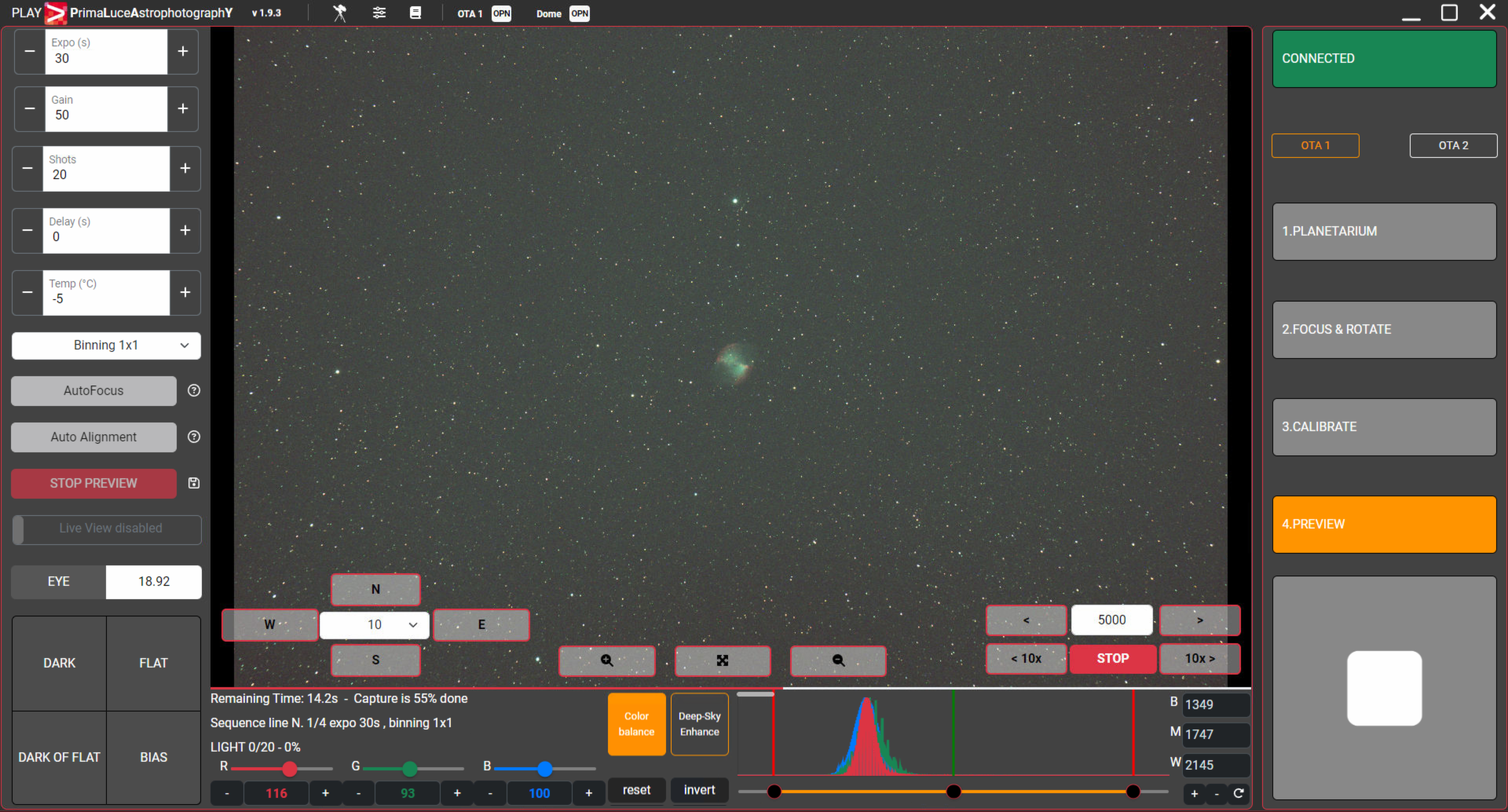
Since PLAY allows you to automate capture of different type of images (light, darks, bias and flats), the Sequencer will capture images based on the devices you use with your telescope (for example it can record a flat image only if you connect to PLAY a GIOTTO flat field generator and it can automatically close the cap only if you connect to PLAY a ALTO cover motor) and based on the capture settings.
In particular, if you connect to PLAY GIOTTO flat field generator in the Sequencer you can choose to record one or more flat images and you have 2 options: FLAT-MANUAL and FLAT-AUTO. If you select FLAT-MANUAL, the Sequencer will let you type in your preferred GIOTTO brightness and camera exposure time that it will use to record your FLAT images.

If you select FLAT-AUTO, PLAY will launch the automatic calculation of best exposure time and flat panel settings, then it will record your flat images with your settings.
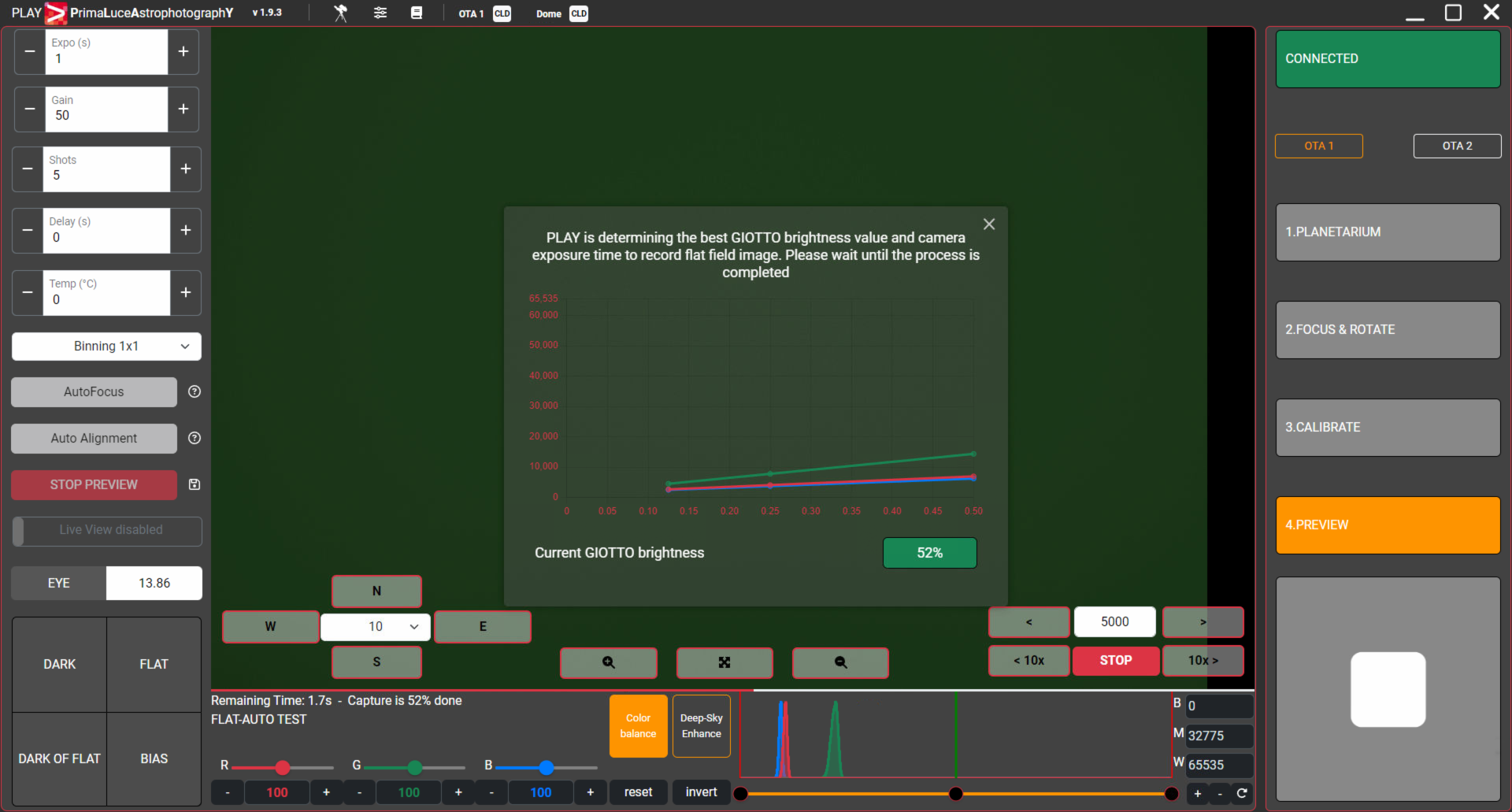
If you also connect an ALTO telescope cover motor, the Sequencer will automatically control motorised cap status during your pictures acquisitions. If your cap is closed when you start your Sequence acquisition, PLAY will open the cap. If you enable a FLAT-AUTO or FLAT-MANUAL acquisition, ALTO will automatically close the cap in order to move GIOTTO in front of your telescope. If you select the option “Use motorised cap for DARK and BIAS capture” under Configurator -> Cover motor, ALTO will automatically close the cap when the Sequencer will start acquisition of DARK and BIAS images.
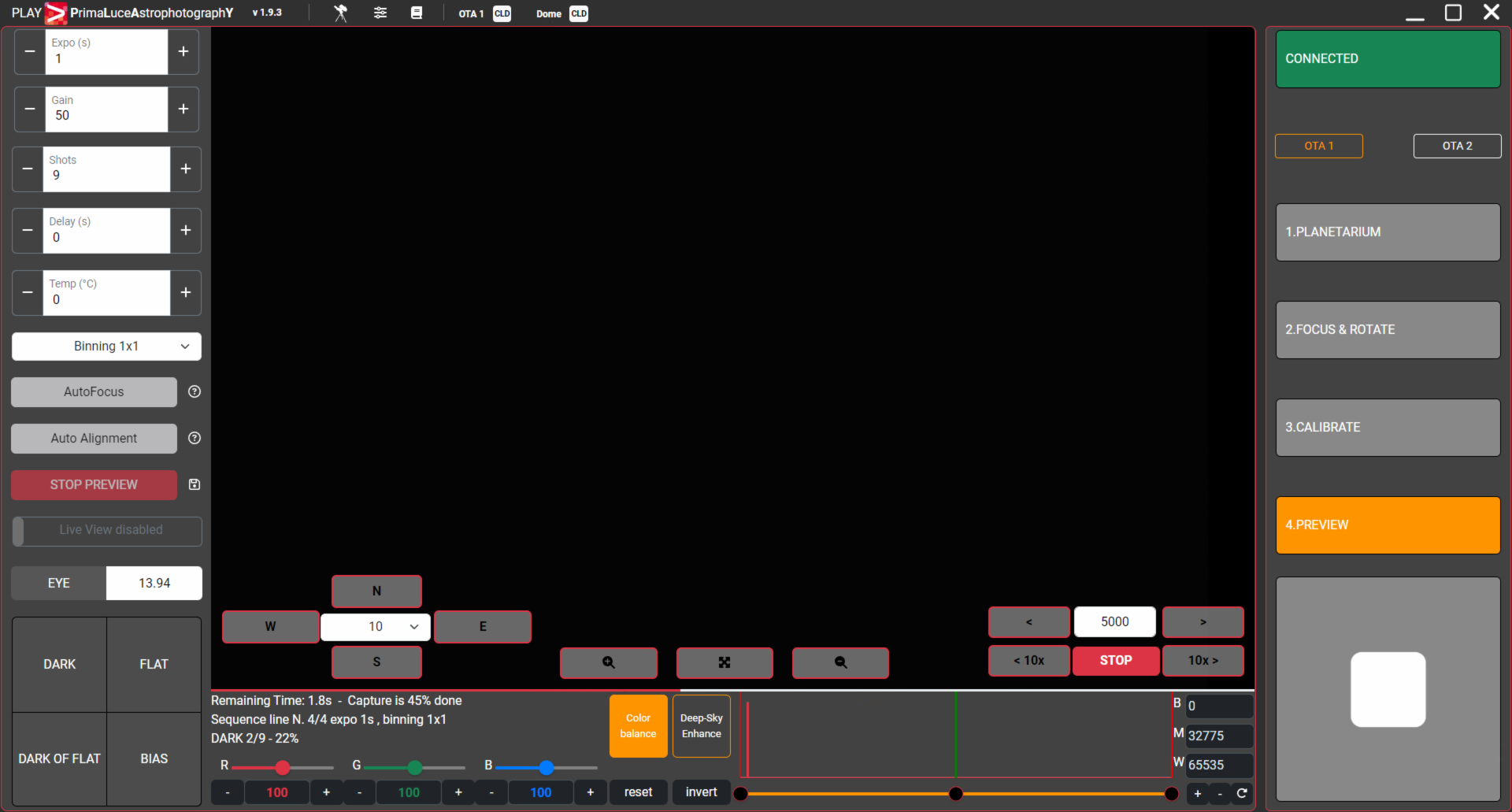
PLEASE NOTE: If you want to record DARK (especially) and BIAS files by closing the cap with ALTO, you need to make sure you’re collecting these images in a very dark environment (for example not affected by strong light pollution) since a motorised cap can’t “seal” the telescope optics and prevent any external light to enter the telescope. If external light enter telescope when you record DARK (especially since these may have very long exposure time) and BIAS images, these calibration files won’t be good to use in your calibration process (since no very “dark” anymore). If you’re not sure about this, please deselect “Use motorised cap for DARK and BIAS capture” under Configurator -> Cover motor: in this case PLAY, before starting DARK and BIAS images capture, will ask you to manually put the telescope cap in front of your telescope.
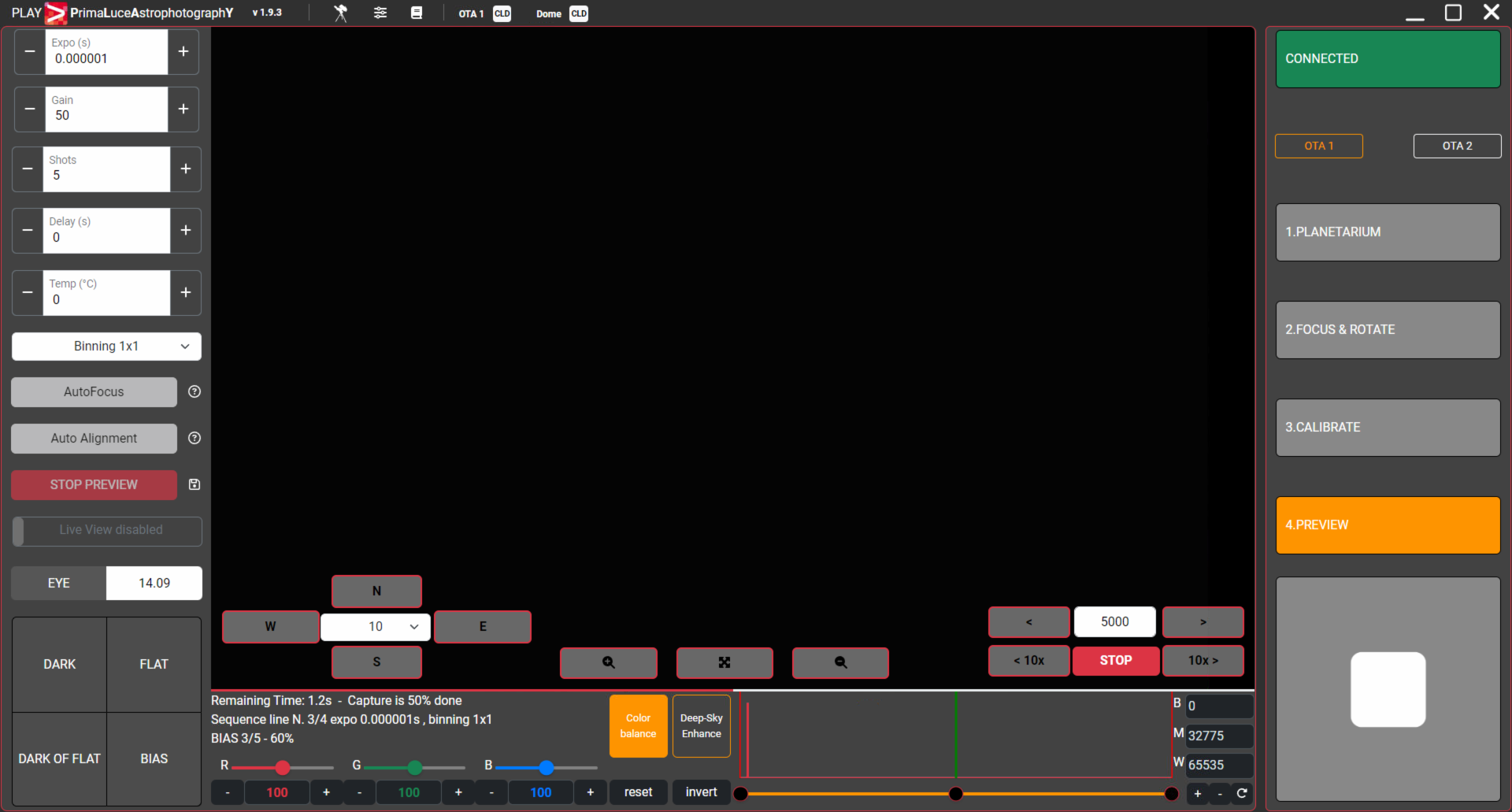
If you have the GIOTTO flat field generator but you have no ALTO cover motor connected to PLAY, before the Sequencer starts recording FLAT images, it will remind you to have the GIOTTO is fixed in front of telescope instead of its cap. When you will press “Next” button, PLAY will continue by recording FLAT images in the way (auto or manual) you selected. At the end of the FLAT images capture, you can remove GIOTTO from the telescope.
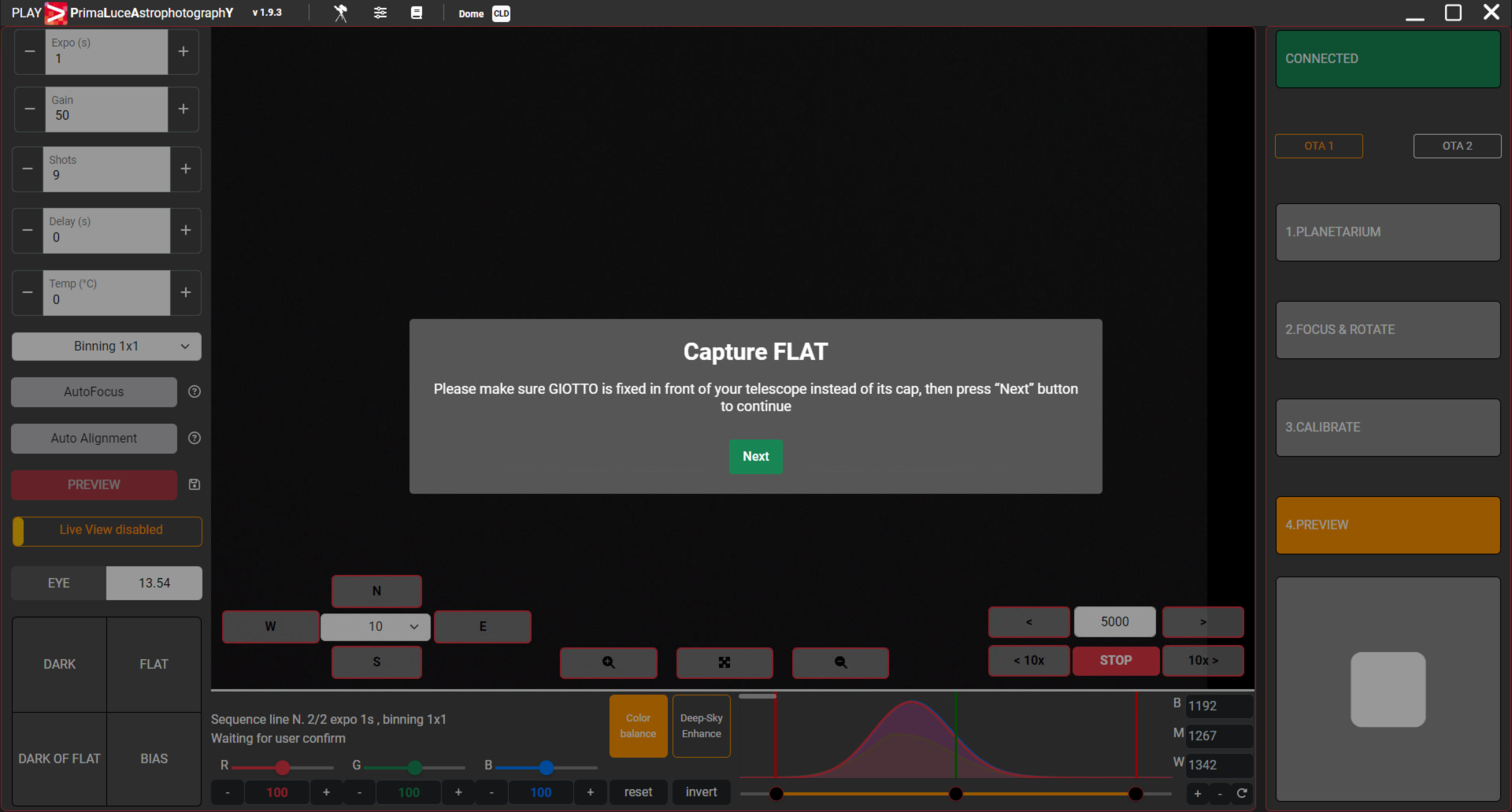
If you have the ALTO cover motor but no GIOTTO connected to PLAY (for example if you attached a cap to ALTO just to remotely open or close your telescope) you can’t select FLAT-MANUAL or FLAT-AUTO but you can use ALTO to automatically close the cap before the Sequencer will start capturing DARK or BIAS images if you selected the “Use motorized cap for DARK and BIAS capture” option under Configurator -> Cover Motor.
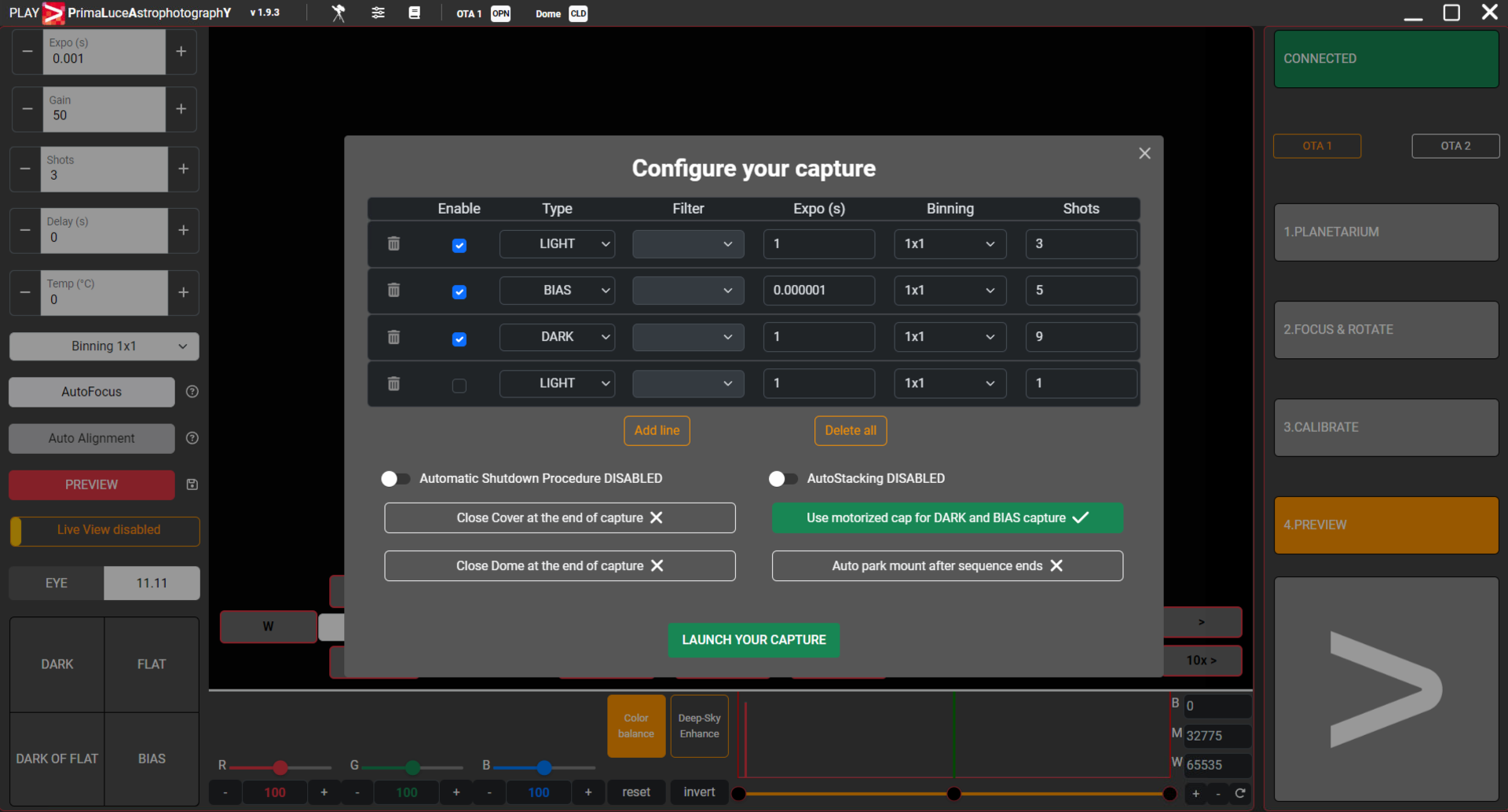
If you don’t connect to PLAY GIOTTO flat field generator and ALTO cover motor, PLAY won’t allow you to record FLAT images and, before starting to capture BIAS or DARK images, it will remind you to cover telescope with its cap.
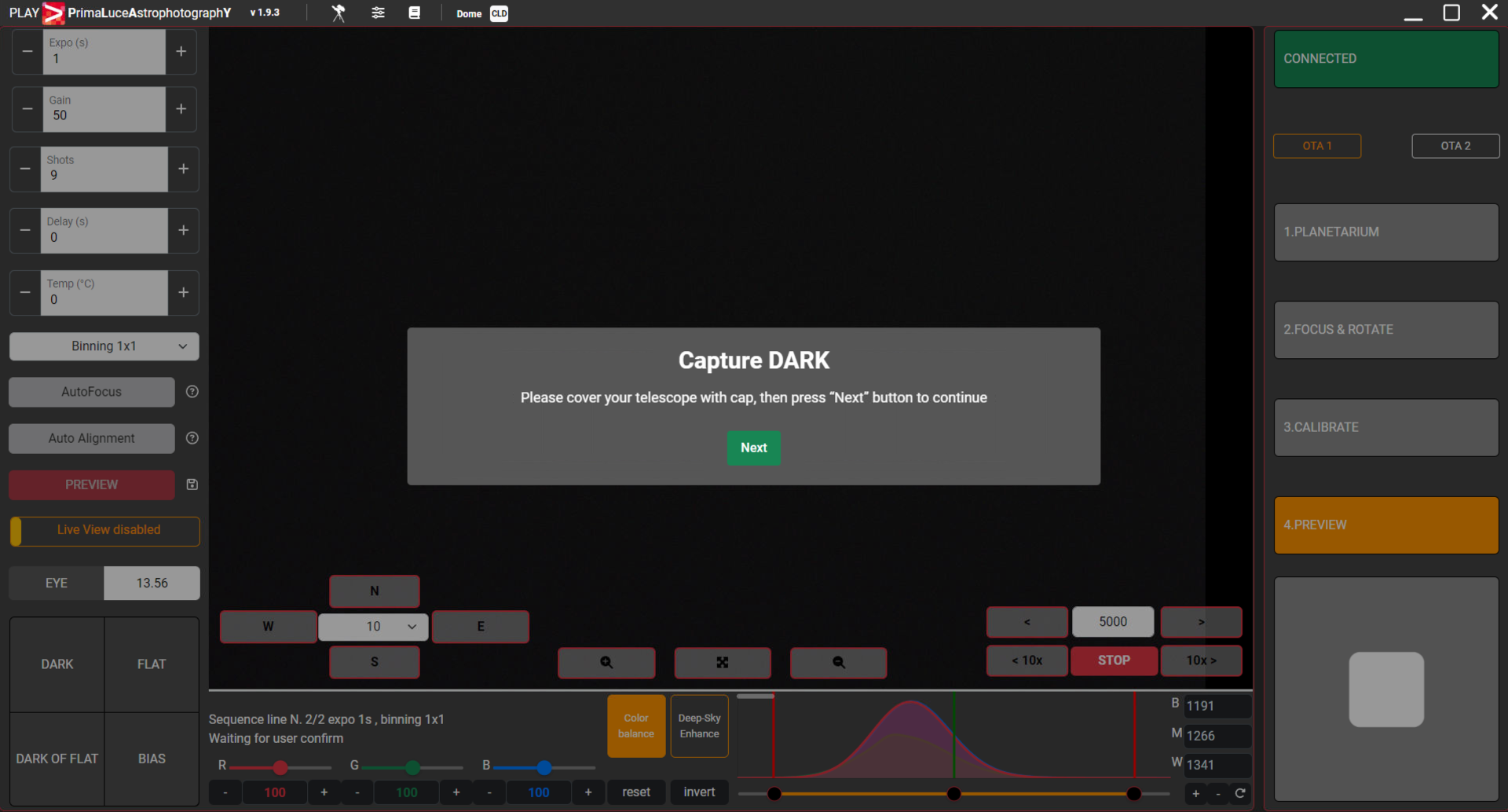
When a Sequence is running, if you want to stop the sequence you can press the large STOP button in the in the lower-right part of PLAY window and you will see a new popup window that asks for confirmation. Press the OK button to stop sequence acquisition. Please note that, based on the time of your sequence acquisition, you will need to wait until the end of the actual picture before the sequence will be stopped.
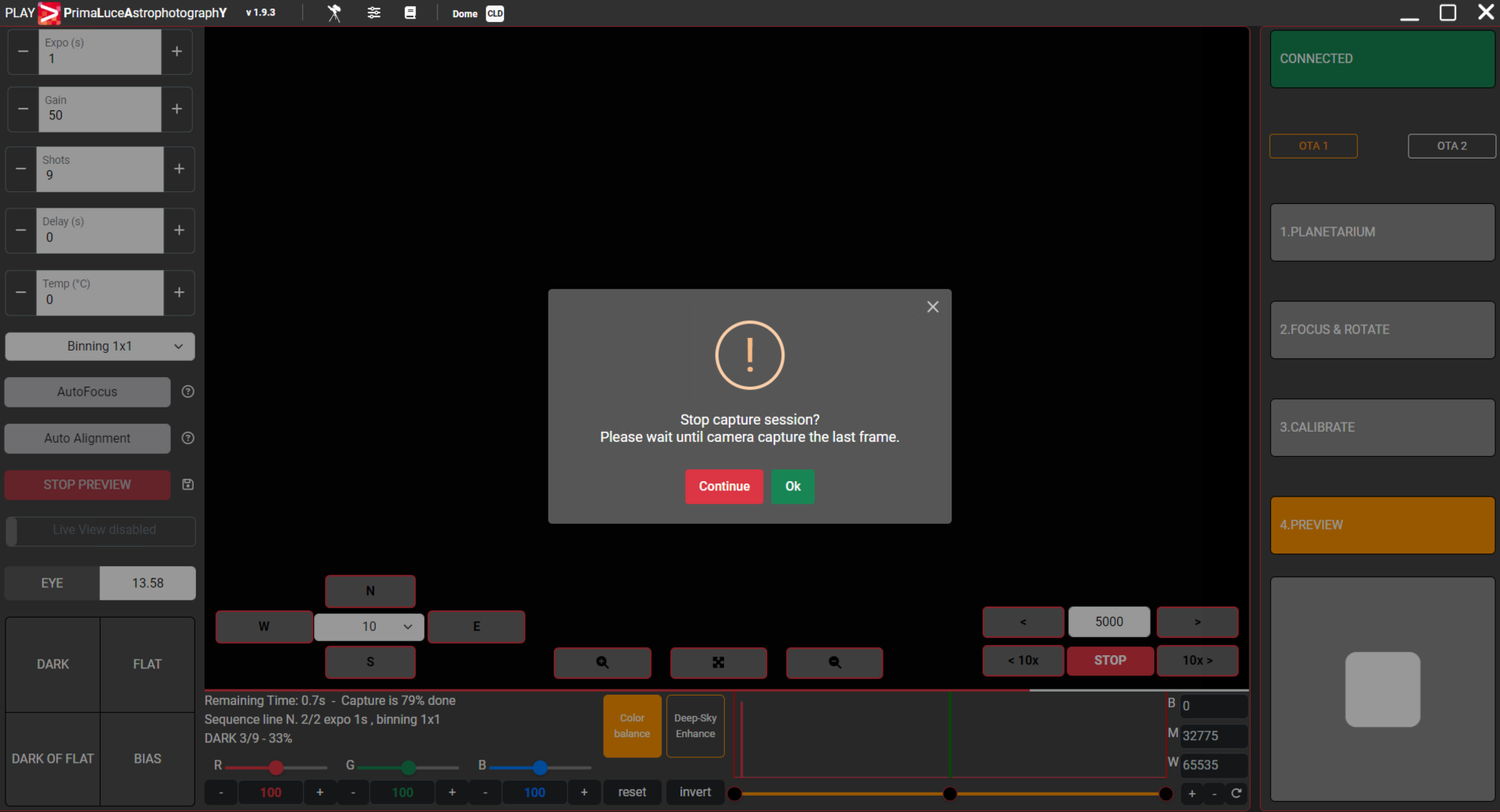
When the sequence will be completed, you will see a popup window confirming the capture of all the images. If you click the “Click here to open FITS directory” button, PLAY will open the directory where you will find all your pictures in FITS format, as set in he camera configurator. Default directory is:
C:/Users/(user name)/Pictures/PLAY
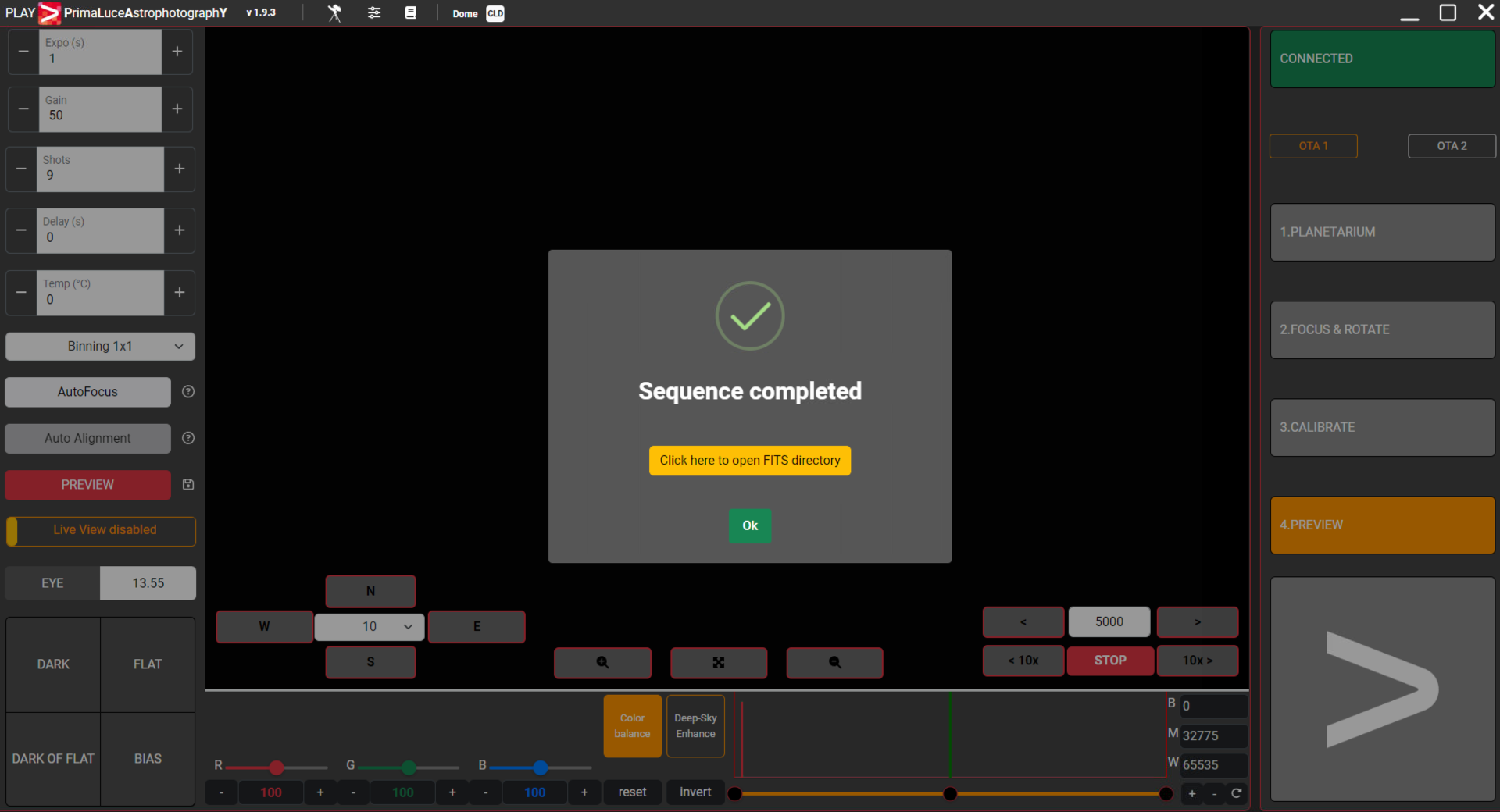
FITS is the format commonly used in astrophotography in order to have the maximum image quality and allow the best flexibility in astrophotography processing. Now you can use a dedicated astrophotography software in order to process your images sequence and get your final picture.
