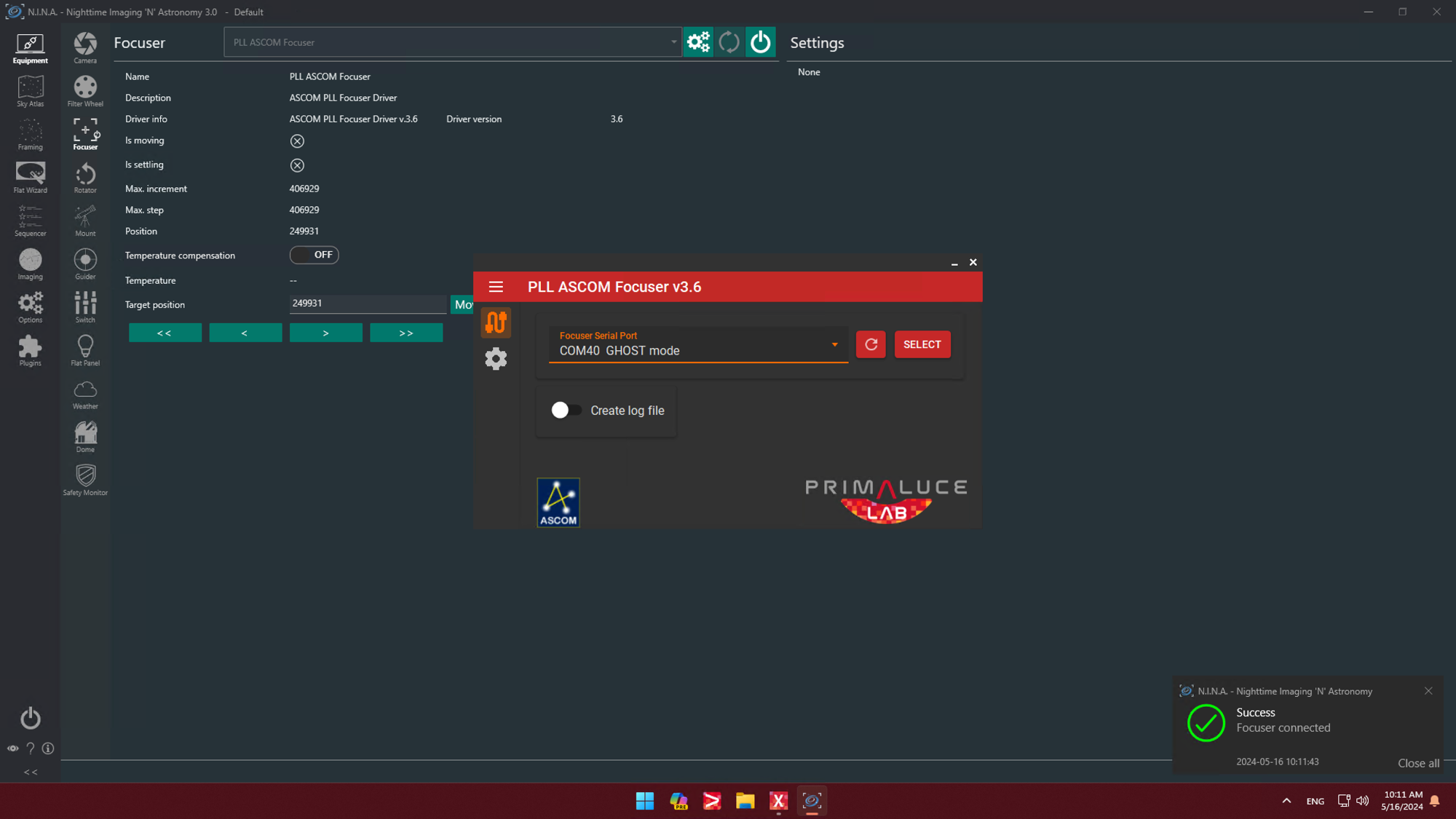The EAGLE computer is able to control many devices and this is very important in modern days since your astrophotography telescope may be composed by more electronic accessories: imaging camera, auto guider, motorised focuser, rotator, motorised filter wheel, flat field generator, telescope cover motor, dome, etc. Most of these (usually all except cameras) are “serial devices” that communicate with computers by sending data with a “serial” standard (like the RS-232). But modern Windows computers (and the EAGLE too) have not serial ports (like COM1, COM2), so the serial device has to be connected to computer’s USB port and communicate through a “virtual” COM port by using a driver that creates a COM port (e.g., COM3, COM4). Since definition of COM port number is requested in most astrophotography softwares (that needs to know what COM port is associated to every device), this is a very important factor. But the EAGLE Manager X allows you to easily keep track of all devices connectivity, let’s see how.
First of all, when you connect a serial device (like a ESATTO focuser) to the USB port of your EAGLE, Windows automatically load a piece of software called “driver” to understand how to communicate with the serial device through the USB port. This driver creates a virtual COM port (e.g., COM3, COM4) on your computer and acts just like a traditional COM port, but it’s using the USB connection instead. You can easily check this by going to Control Panel, then selecting Device Manager and expand the “Ports (COM & LPT)” devices. In the screenshot below, we connected an ESATTO focuser to the USB port A of the EAGLE and Windows automatically loaded the “Silicon Labs CP210x USB to UART Bridge” driver by creating a COM8 port.
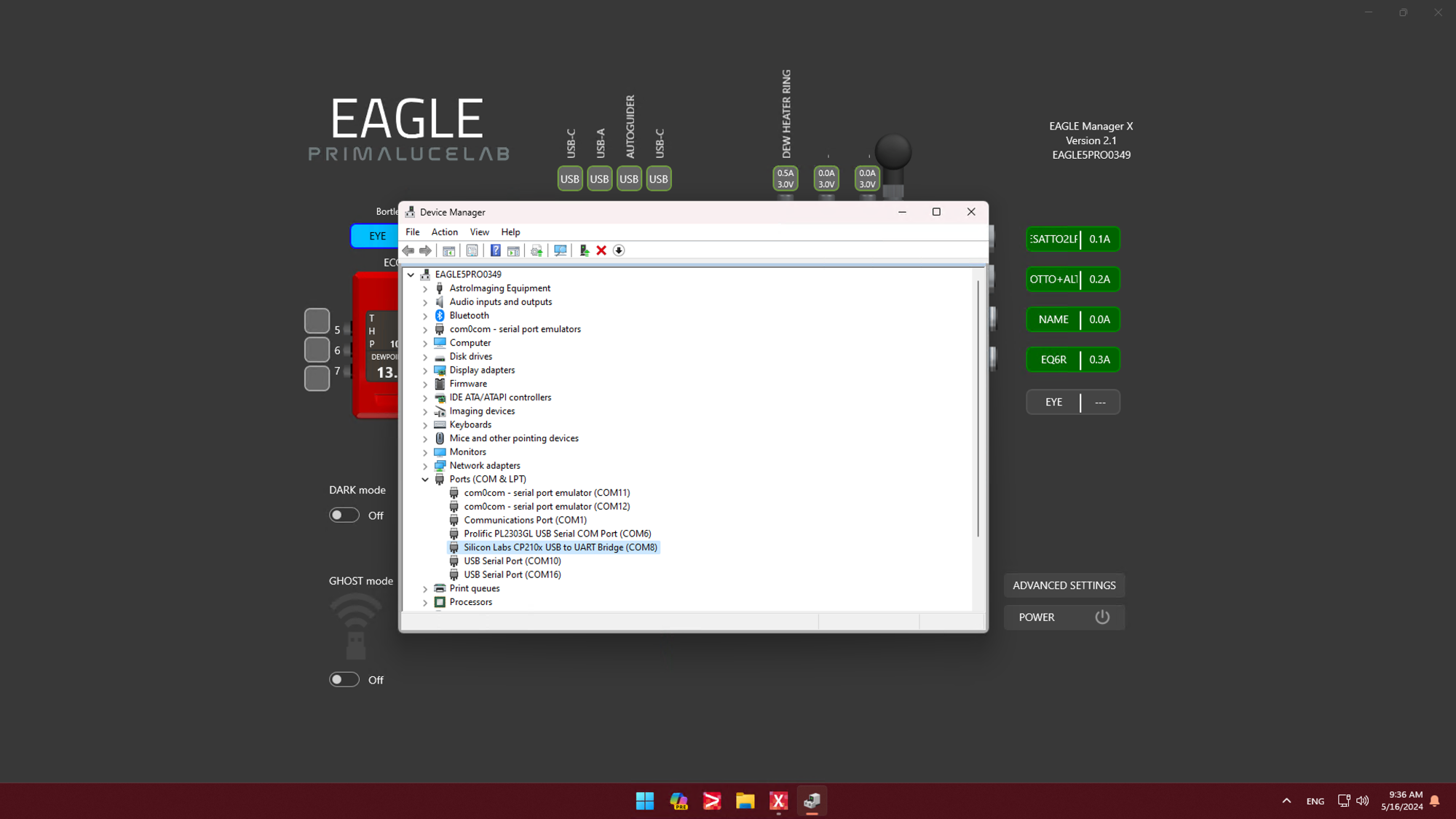
This means that Windows automatically assigned COM8 to our ESATTO focuser. We can easily note this by typing the device name and COM port number in the USB port “A” of the EAGLE Manager X interface. This way it will be easy to remember the COM port number associated to our devices without the need to coming back to Control Panel -> Device Manager every time. In the screenshot below you can see that we have the
- ESATTO connected to USB port “A” of the EAGLE and assigned to COM8
- SkyWatcher computerised mount connected to USB port “C” of the EAGLE and assigned to COM6
- ECCO connected to USB port “D” of the EAGLE and assigned to COM10
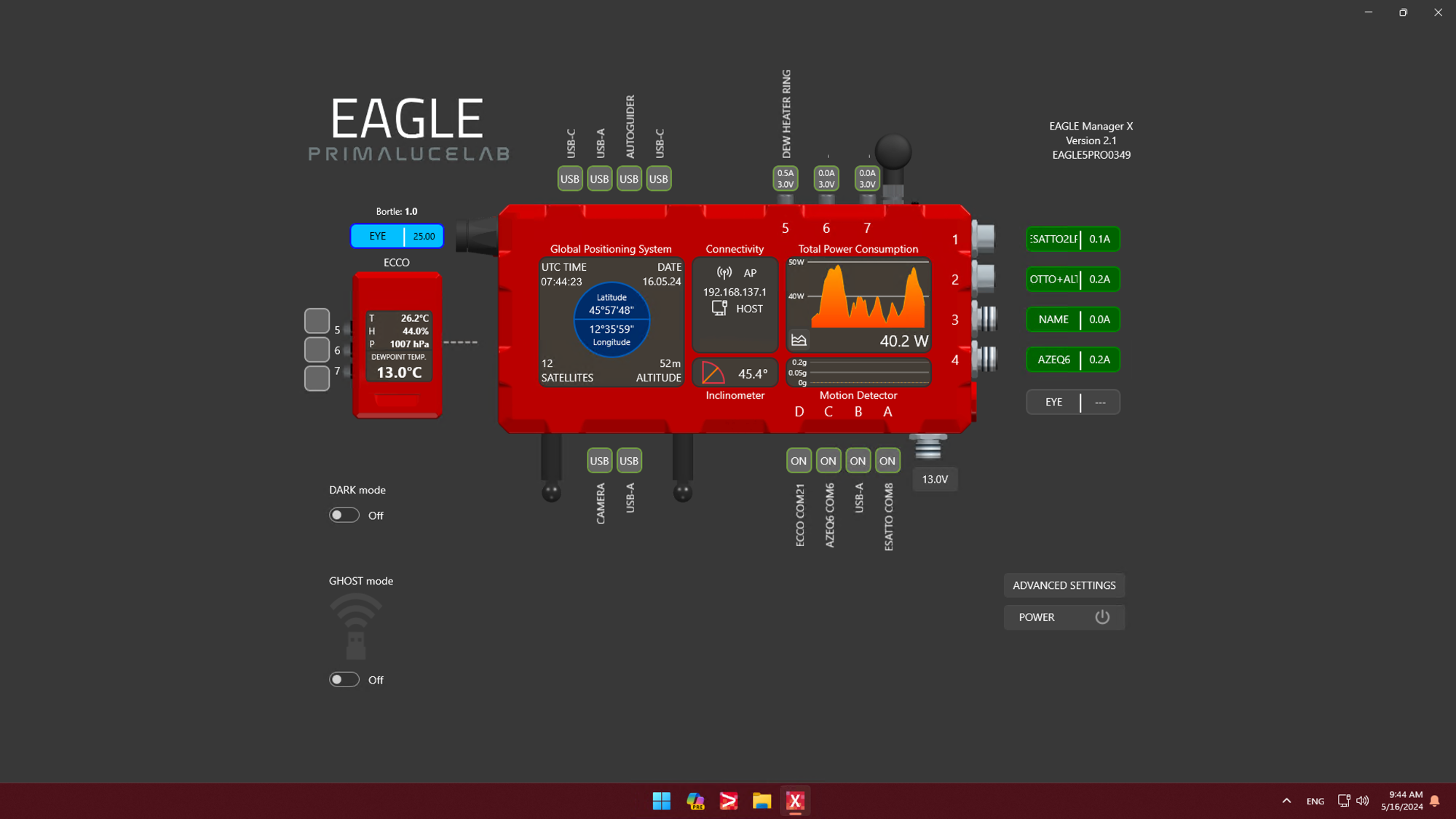
Another way to use EAGLE Manager X interface to simplify devices connectivity is to use GHOST mode. The GHOST mode allows you to replace the USB cable with a wireless connection without the need of special drivers or softwares, the EAGLE creates a “virtual” USB cable that assigns, as before, a COM port number and this allows you to use the astronomy software you prefer in the same way you do when you use a standard USB cable, but without the USB cable itself! When you activates GHOST mode for one of the PrimaLuceLab devices, EAGLE Manager X confirms the connection and it also shows the new COM port number assigned to your device when you connect to it through the GHOST mode. In this example, since we connected ESATTO focuser with GHOST mode and we removed the USB cable previously connected to USB port “A”, EAGLE Manager X shows that ESATTO is now associated to COM40.
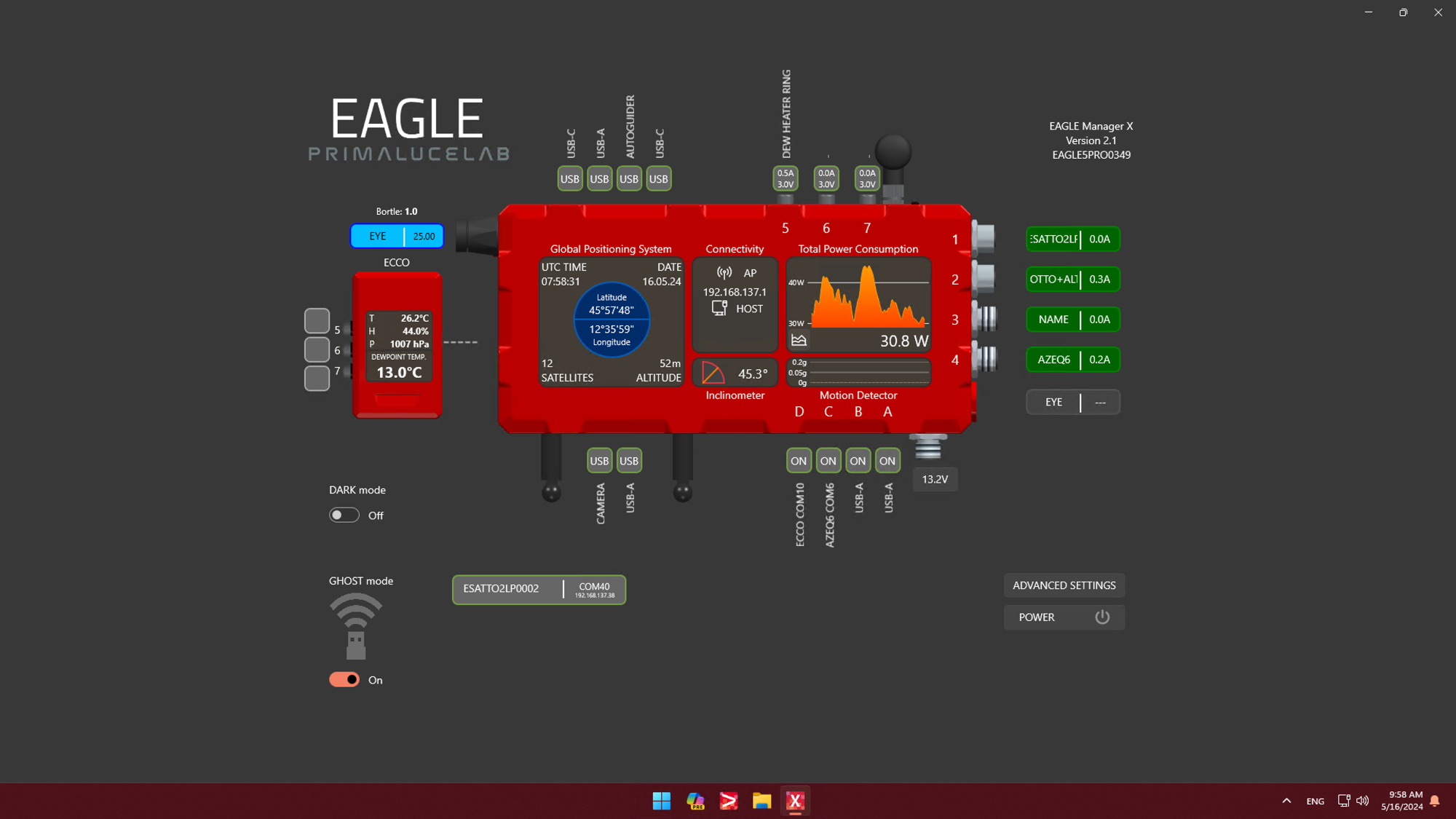
Now, all the serial devices and any software on your EAGLE computer can exchange data through these virtual COM port, just as if they were physical serial ports. Since we also connected GIOTTO flat field generator and ALTO telescope cover motor to the EAGLE through GHOST mode, the EAGLE Manager X shows now that:
- ESATTO is associated to COM40 through GHOST mode
- GIOTTO is associated to COM46 through GHOST mode
- ALTO is associated to COM44 through GHOST mode
- SkyWatcher computerised mount connected to USB port “C” of the EAGLE and assigned to COM6
- ECCO connected to USB port “D” of the EAGLE and assigned to COM10
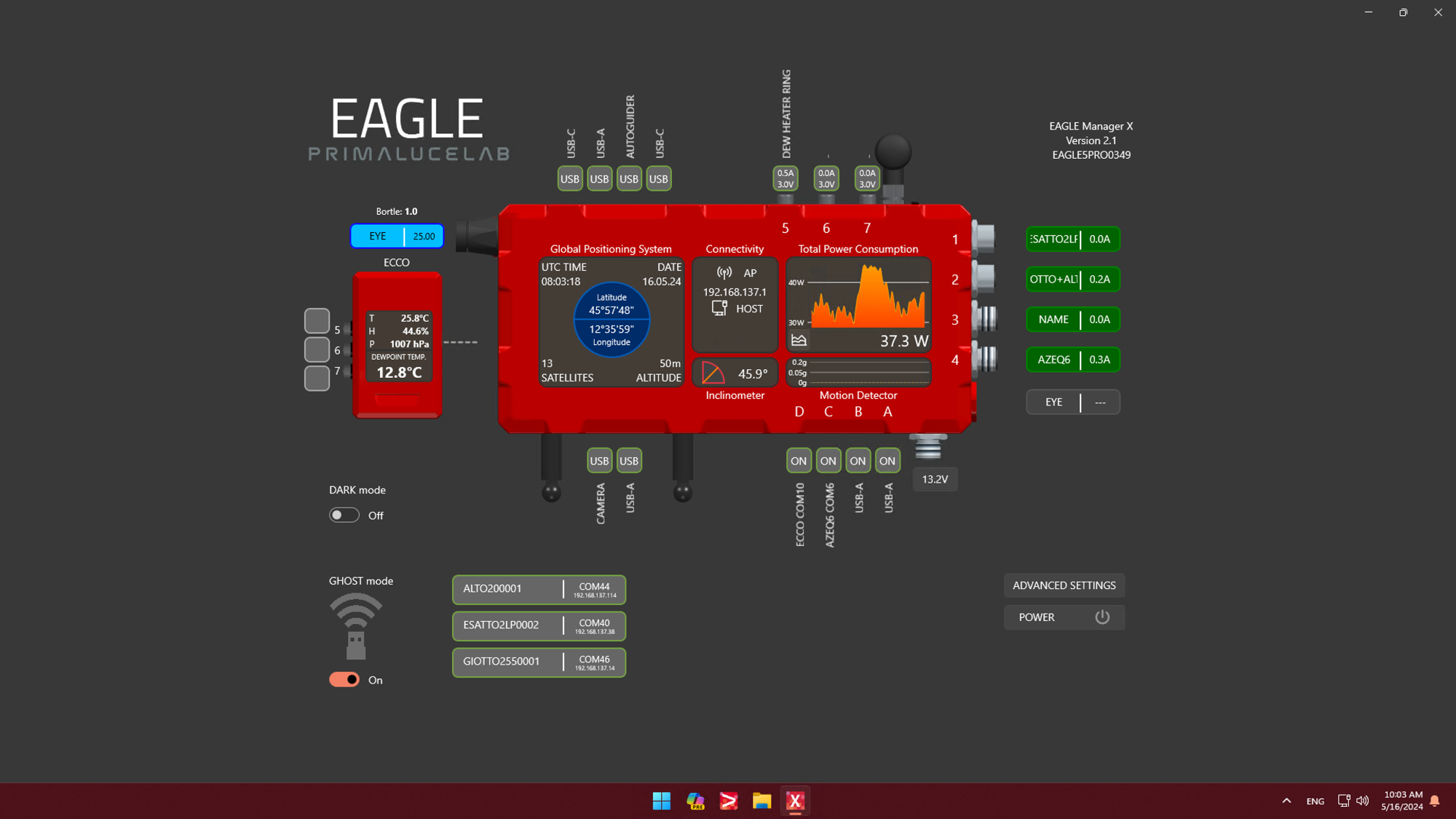
By knowing which COM port is associated to which device, you can now connect all your devices in an easier and quicker way. For example, if you connect your devices to PLAY and use the “Add to CONNECT ALL” feature, every time you launch PLAY you can just press the CONNECT ALL button in order to quickly connect to all your devices as you can see in the screenshot below.
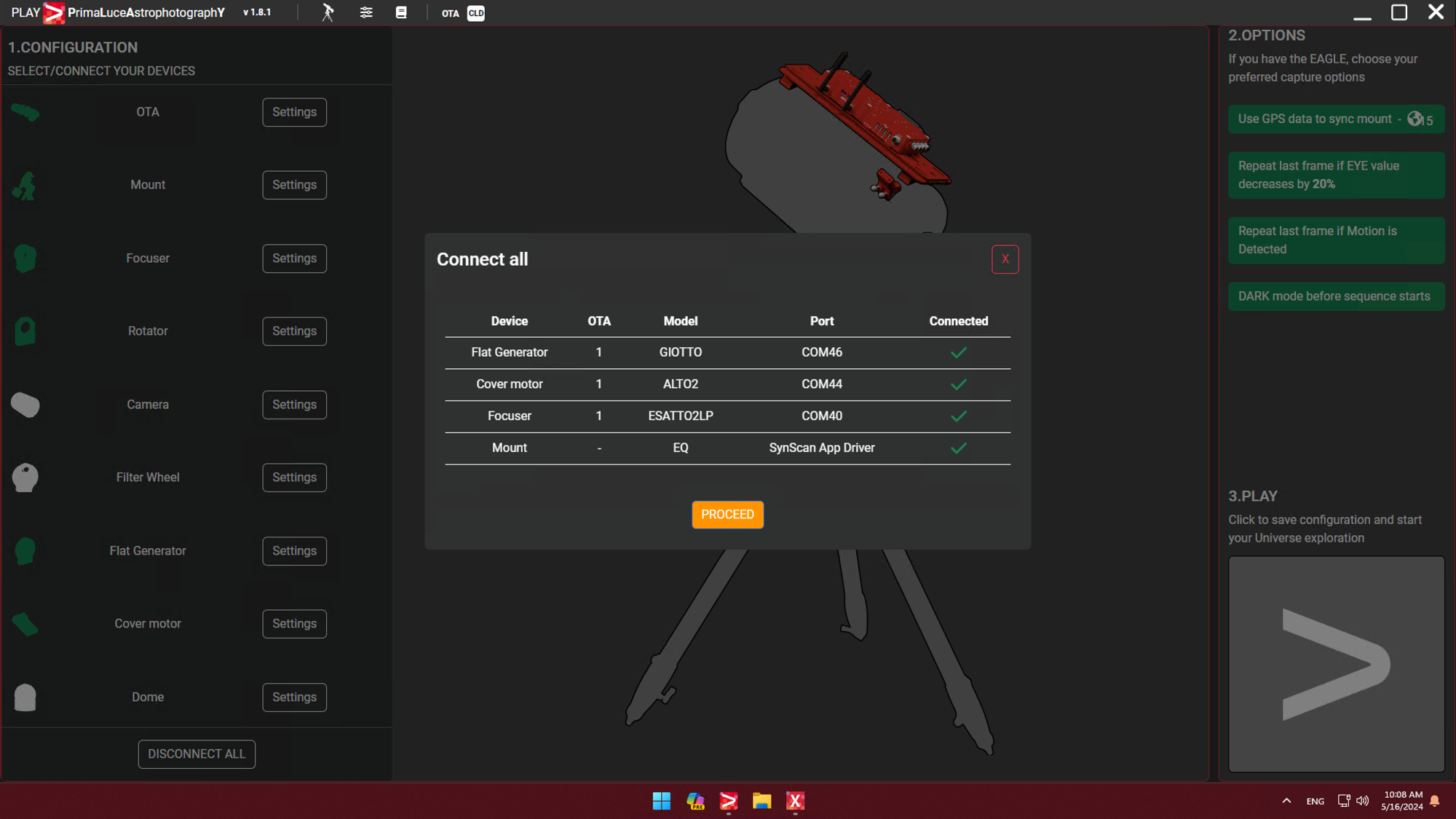
The same thing is valid also if you use third party softwares to control your serial devices through the ASCOM platform. You just have to make sure you select the correct COM port number in the ASCOM driver of the device you want to control. For example, in the screenshot below you can see we’re using NINA astrophotography software to control ESATTO focuser with the “PLL ASCOM focuser driver” where we selected COM40. Just note that you can’t control a device by using 2 softwares at the same time: in our example, you can control ESATTO with PLAY or with NINA and it means that, if you want to switch to NINA, you have to disconnect ESATTO from PLAY before connecting to NINA (and viceversa).