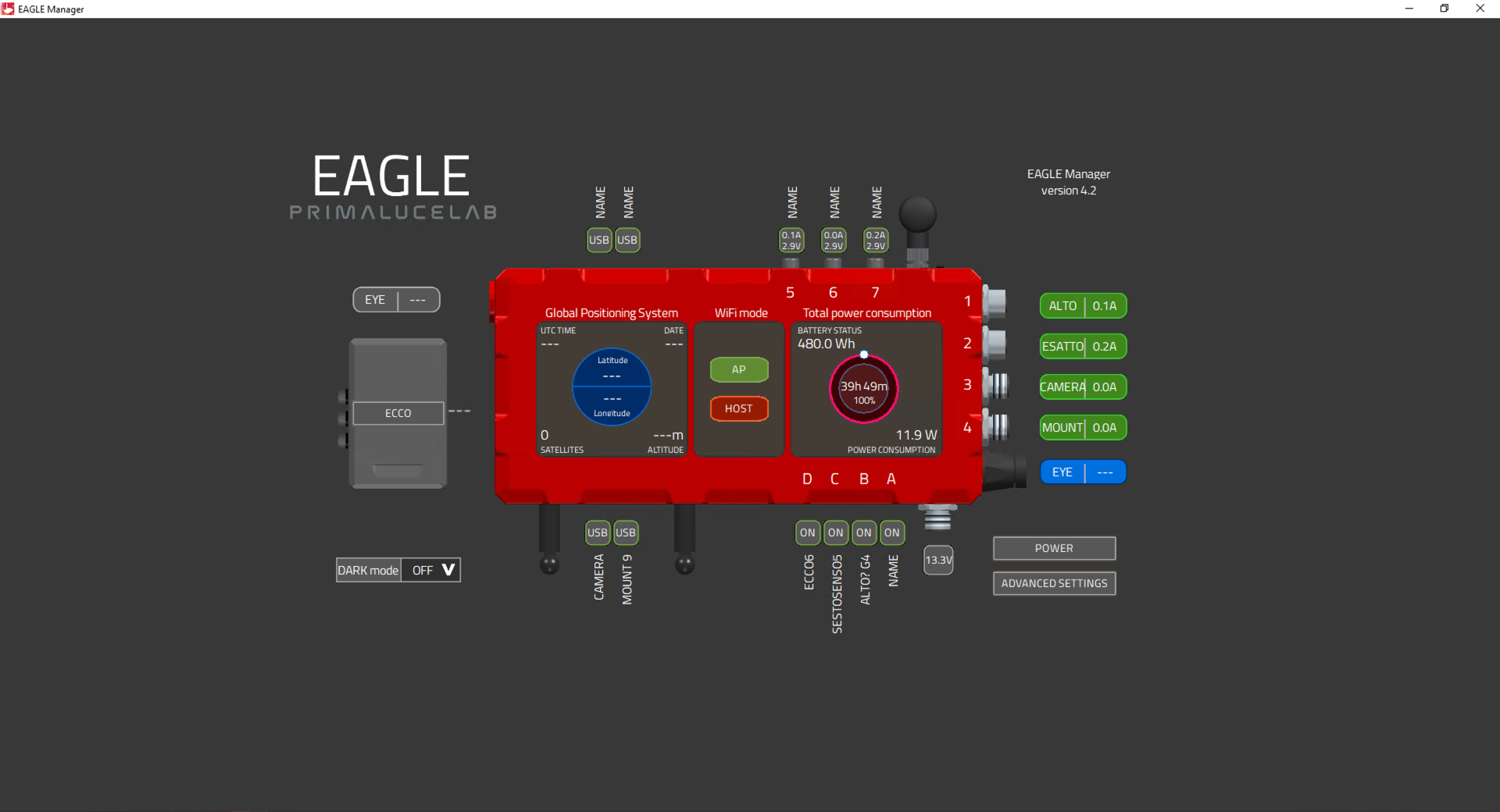This issue may be related to a driver conflict that appears after you install a new device that uses the same driver that the EAGLE uses to control its power and USB ports. This could prevent you to control USB and power ports in the EAGLE Manager, you couldn’t see total power consumption (it could also display an error in the EAGLE Manager) and, under ADVANCED SETTINGS of EAGLE Manager, you could not see any COM port listed unser “USB-Serial port” (the top-left part of the window).
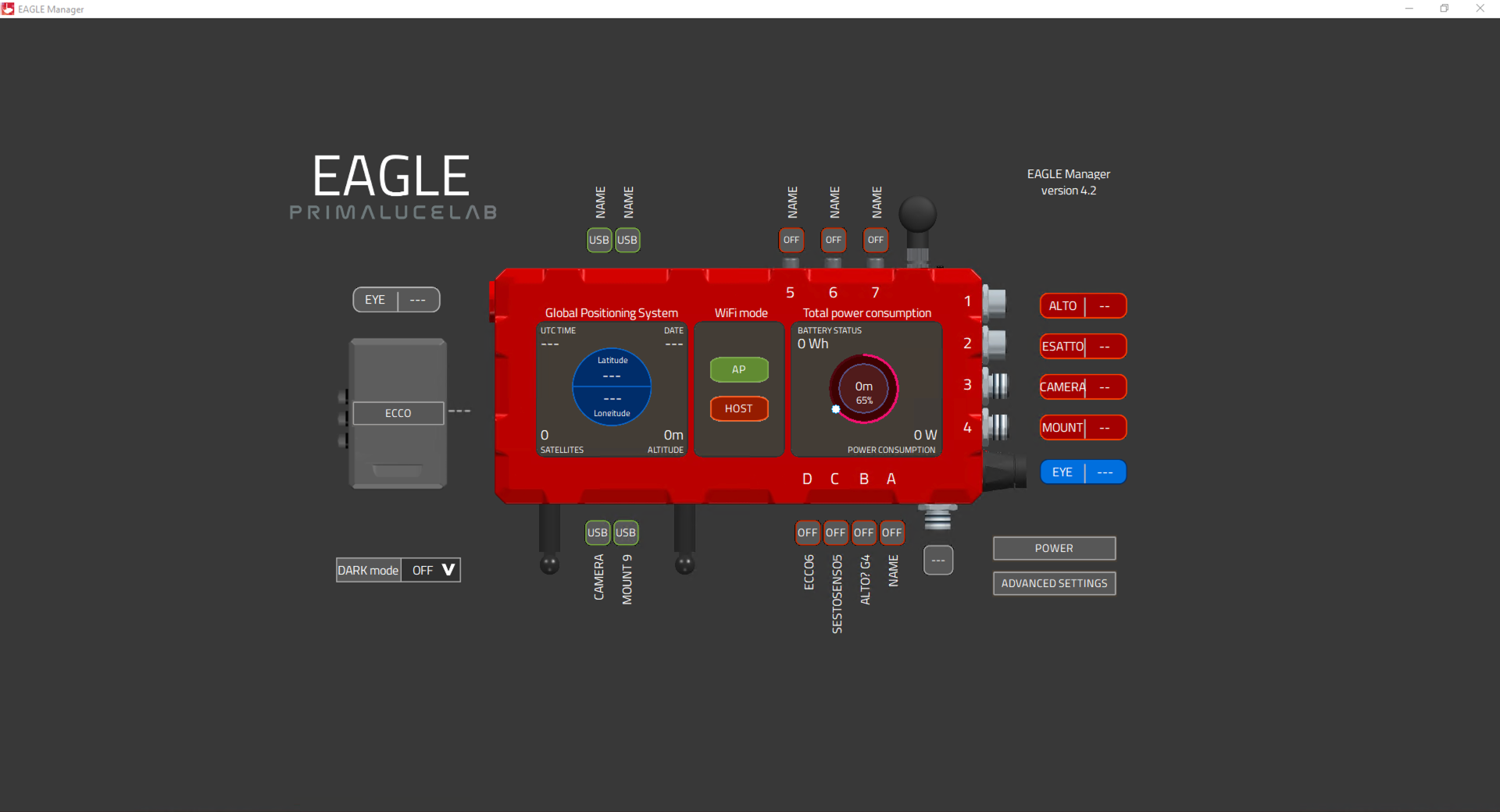
In order to fix this problem, first of all press the ADVANCED SETTINGS button of EAGLE Manager and then press RECONNECT. This will force a reset and restart EAGLE Manager. If the problem is still not fixed, please follow this guide:
- disconnect all your USB devices from the EAGLE
- download the “CDM Uninstaller” software from here https://ftdichip.com/utilities/ This software allows to remove FTDI drivers from Windows. Install the software in the EAGLE.
- launch the application with Administrator provileges and follow the guide https://youtu.be/KDQoj_SXmKg
- reboot your EAGLE
- download the new driver from https://ftdichip.com/drivers/vcp-drivers/, you have to select the one for “Windows (Universal)” and “X64 (64-Bit)”
- install this new driver in the EAGLE and then reboot.
After you reboot it (please do not connect other devices to the EAGLE now), please come back to Windows Control Panel -> Device manager and expand the list of COM devices in order to make it visible. Then check that please check that you see a COM port number under “Ports (COM & LPT)”, this is the COM port number you should see in the top-left part of the EAGLE Manager’s ADVANCED SETTINGS window.
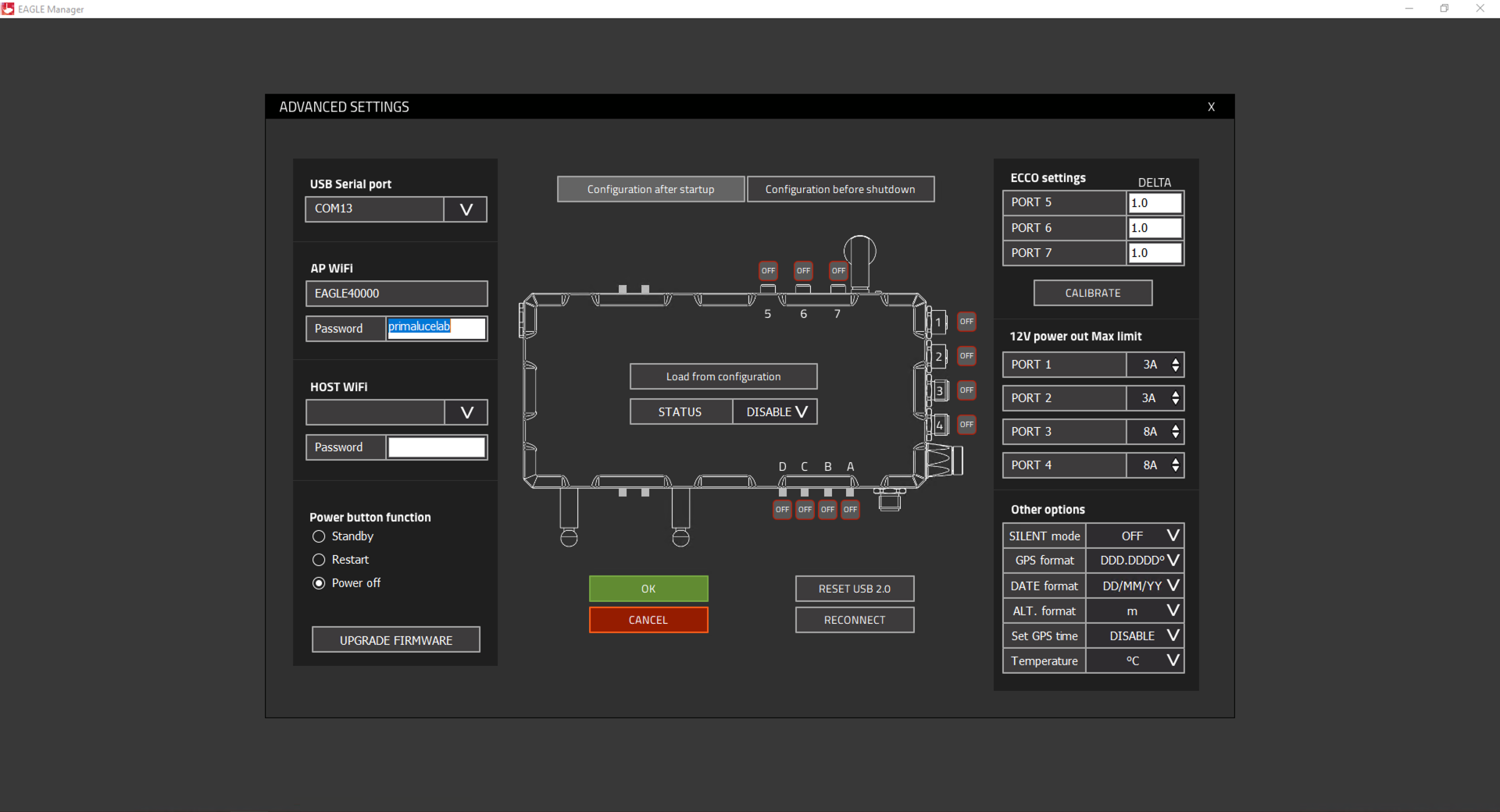
Now EAGLE Manager should work and you should be able to turn on/off the USB 2.0 and power ports of your EAGLE.