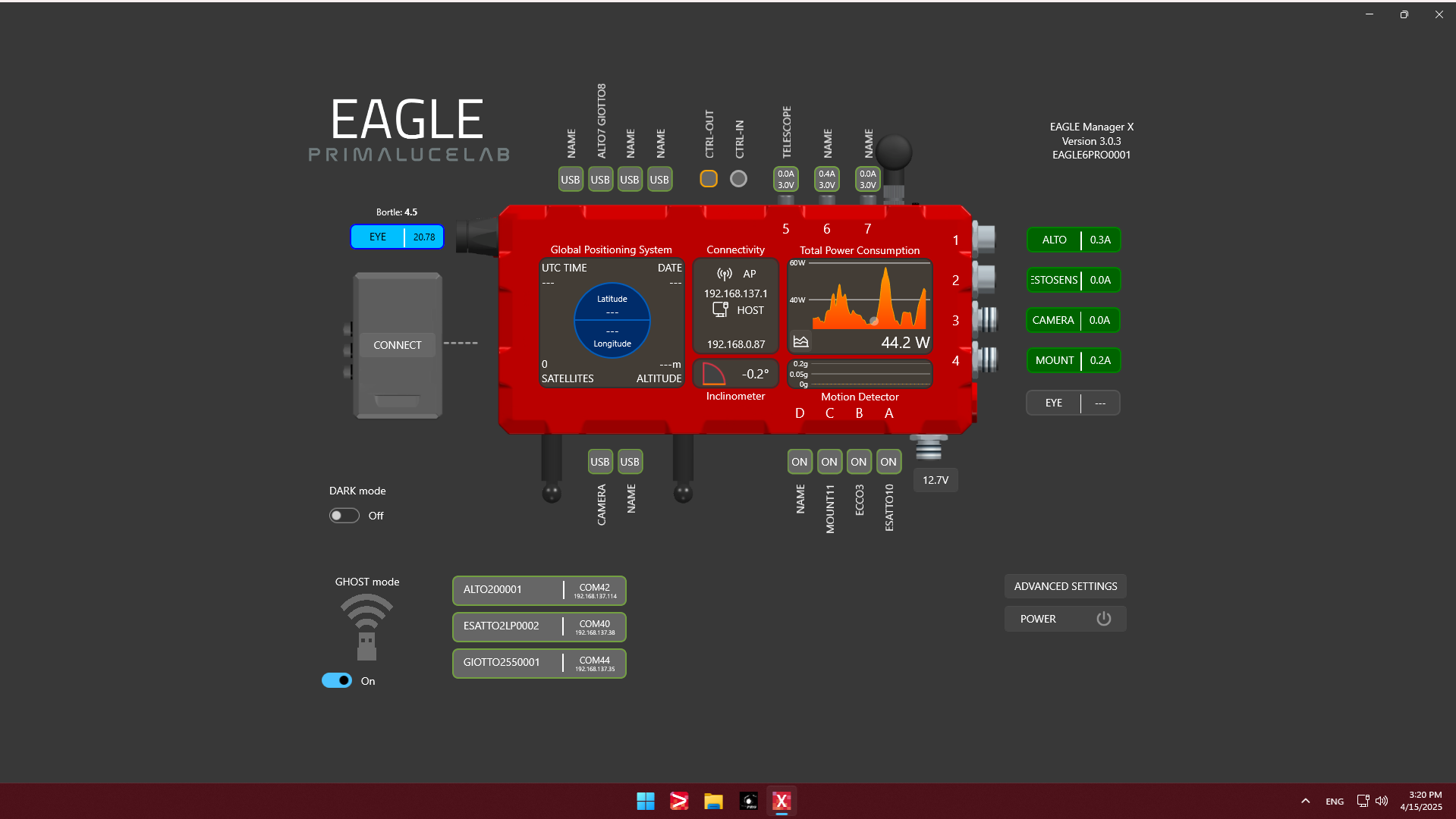This issue may be caused by a driver conflict that occurs when a newly installed device uses the same driver that EAGLE relies on to control its internal board with power and USB ports. In some cases, the problem may also arise from an incomplete or faulty Windows Update. As a result, EAGLE Manager X may fail to launch at Windows startup (by showing an error message), or you may be unable to control the USB and power ports, view power consumption, or access sensor data within the software. This article provides a solution to address the issue.
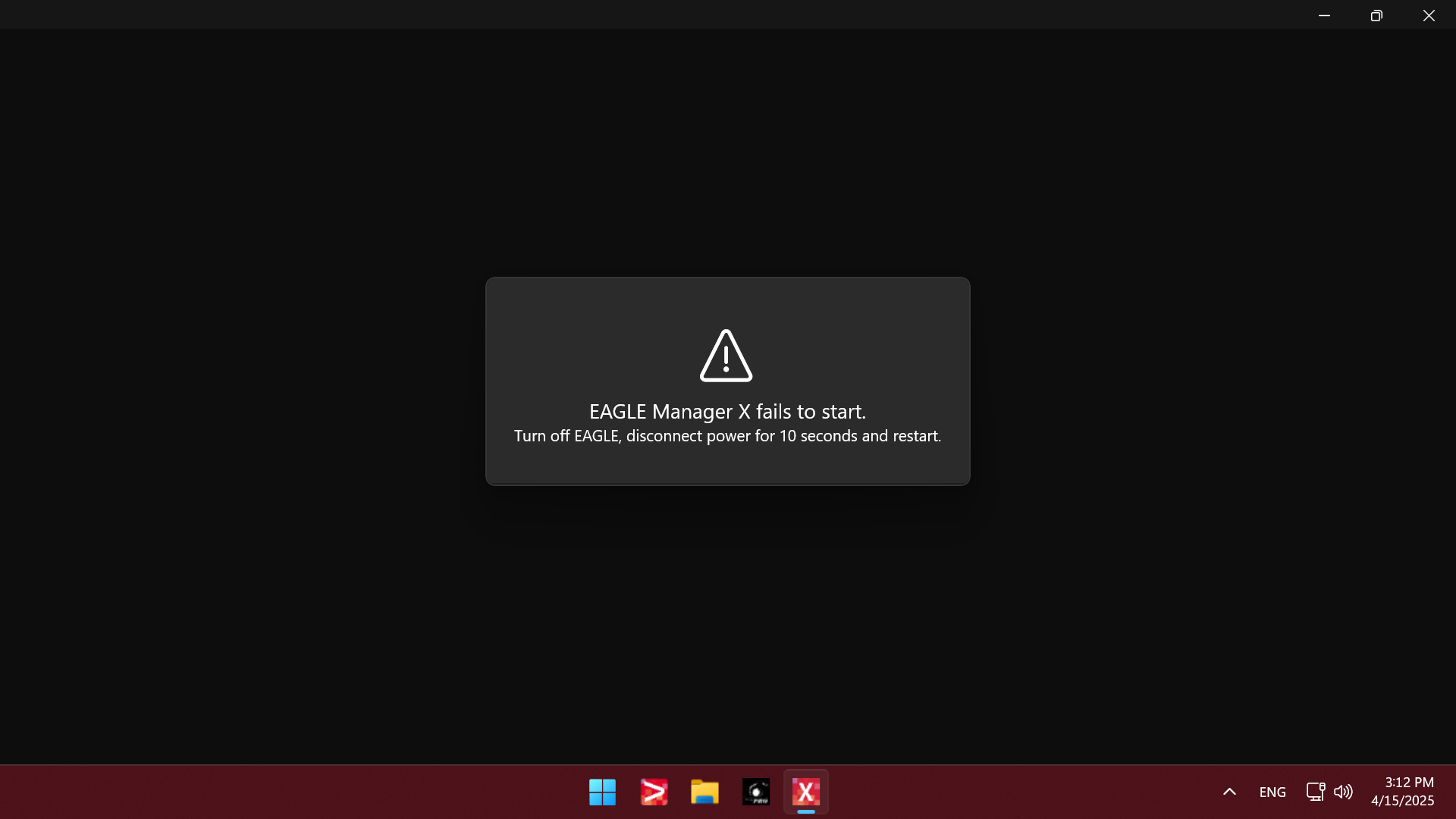
In order to fix this problem, first of all press the ADVANCED SETTINGS button of EAGLE Manager X and then press RECONNECT. This will force a reset and restart EAGLE Manager X. If the problem is still not fixed, please follow this guide:
- disconnect all your USB devices from the EAGLE
- download the “CDM Uninstaller” software from here https://ftdichip.com/utilities/ This software allows to remove FTDI drivers from Windows. Install the software in the EAGLE.
- launch the application with Administrator provileges and follow the guide https://youtu.be/KDQoj_SXmKg
- reboot your EAGLE. Now open Device Manager and you should find a device listed with a yellow mark icon, this is the device it was not working before uninstalling the previous driver (step 2-3) and that needs for a new driver.

- download the new driver from https://ftdichip.com/drivers/vcp-drivers/, you have to select the one for “Windows (Universal)” and “X64 (64-Bit)”
- install this new driver in the EAGLE and then reboot.
After rebooting (please make sure not to connect any other devices to the EAGLE at this time), open the Windows Control Panel, go to Device Manager, and expand the Ports (COM & LPT) section to make it visible. Then, check if a new “USB Serial Port” appears in the list—this is the COM port used by EAGLE Manager X to communicate with the EAGLE’s sensors and ports board.
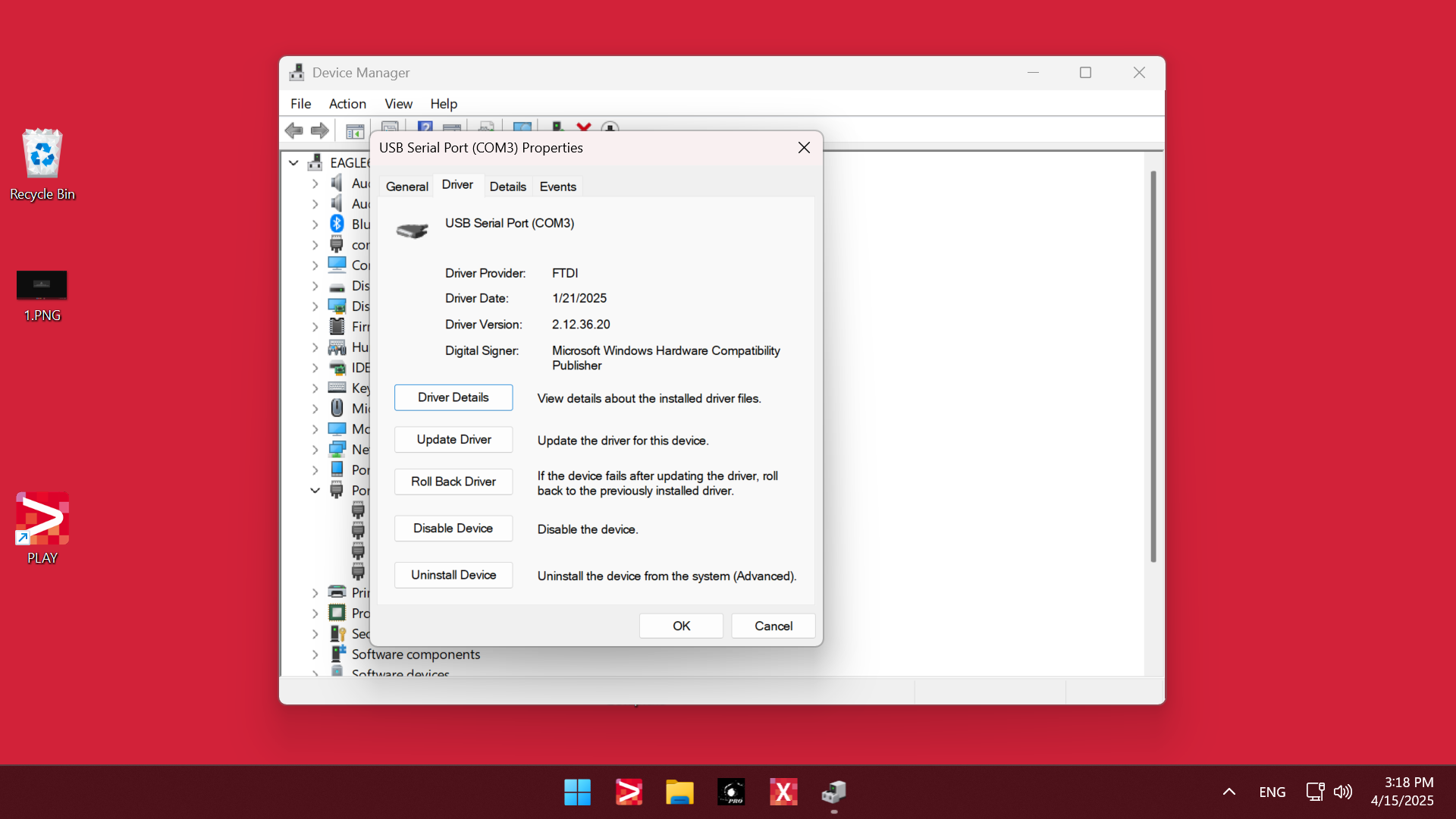
EAGLE Manager X should now be working correctly, and you should be able to turn the USB 2.0 and power ports on or off, as well as view all sensor data from your EAGLE.